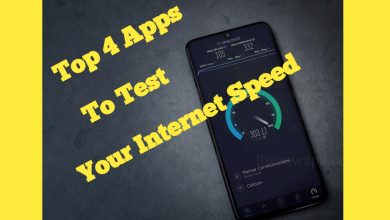Know All About Facebook Privacy Checkup 2021

Facebook is one of the popular social networking site through out the world. It connects people all-around the world. Facebook knows more about you other than anyone else including your family and your government also. Facebook has go through suffered several security and privacy issues. So for the security reasons you should have set your privacy and security settings now. For using this feature first you have to update your Facebook to the latest version. After updating Facebook they will show you one option that is privacy check up. Here in one option Facebook allows you to set all your important privacy and security settings.
First come to the profile page on Facebook. By clicking on your name you can see one user interface. Here you can click on 3 dots present on right side corner. Open profile settings. Here you can click on eye icon that means view as. If you click on this eye icon it allows you to see how your profile looks to the general public including those who are not connected to you in anyway. If any stranger was able to find your profile and look at your profile they can be find your friends list, your photos, connections and all that you give information in your abouts like your work, places you have lived etc. If you don’t want any random person to go through this all information then you should use this privacy settings to your Facebook.
Open your Facebook account then click on ‘menu’ present in top right corner. Then click on ‘settings and privacy ‘. Then go to the settings . After click on settings Facebook allows you to do a “privacy checkup “. You have set your privacy through these 5 privacy checkup.
1. who can see what you share
2. How to keep your account secure
3. How people can find you on Facebook
4. Data settings on Facebook
5. Your ad preference on Facebook
You can go through all these 5 settings for your privacy checkup.
1. who can see what you share – Click on this option and you can check 3 things.
a. Profile information
b. Posts and stories
c. Blocking
After that click on ‘continue’ check the first option i.e. profile information. In this you can see your personal information like your Phone number, Email address, Date of birth, Hometown, Relationship Interested in, Current city, Work, and Education . You can set all these under 3 options public, friends and only me. For your privacy concerns you can set this all either only me or friends . After set this click on next. Now can comes to the second option posts and stories. In this you can set 3 things. First one is future posts – if you want to looking for future posts. Who can see your future posts by default? You can click on right button and you can choose a different audience . There are some options like public, friends, friends except, specific friends and only me. You can change this on specific posts if you like. You can set it to specific groups that you want or you can set direct friends. Same with the stories you can choose who can see your stories. Here you can find 4 options. Public, friends, you can hide story from the persons you can choose and last you can set it in custom that means you can choose the friends you can share your stories. In this the last option is limit past posts. In this option instead of having go through your posts individually you can go through all of your photos and all of your posts to set them as a specific privacy settings. Then one option will show at bottom that is limit. You click on this to limit all. Limit all your post. Their is no reasons to make all these personal information public. Then click on next to the third setting. Finally the third option is blocking. In this you can look at any of your friend that you have already blocked and also you can add any of your friend to the block list .
2.how to keep your account secure
In this you can set 3 things. Turn on login alerts, your password is ok and turn on two factor authentication. If you turn on the login alerts if someone login to your account it will tell you which device used and where it located . You can turn on any one option or you can turn on all . After that click on next where you have the option of change password. You can change your password then click on next you can see two factor authentication. In this you can add extra layer security to your account. If you turn on this option Facebook will ask for a code if anyone attempt to login from any other device or browser . After review this settings you are all set.
3. How people can find you on Facebook
Click on settings and privacy then privacy checkup. After that click on How people can find you on Facebook. After click on this option you can find 3 things . Friend requests, phone number & email address and search engines. Click on continue. Now you can look who can send you friend requests. If you don’t want any stranger to send you the friend requests then Click on friends of friends to able to send friend requests. Then click on next and choose who can search you by your phone number and email address. You can set this depending on your privacy concerns and click on next. Finally if you want search engines to not be able to index your profile which means if someone searches for your name it will show up on Google. If you don’t want that, then you can turned off that switch and after that click on next and you all set.
4. data settings on Facebook
In this you can set 2 things apps & websites and your location. First click on continue. In apps and website you can see the apps and websites from other companies you have used Facebook to login and recently used app. You can remove those app by clicking on remove button. After that click on next. Here you can set your location. You can go to the device settings. Make sure your location history for your mobile devices is turned off. But turning off the location also, through IP address Facebook can estimate your location. Now you can click on next and you are all set your privacy checkup.
5. Your ad preference on Facebook
First comes to the settings and privacy. Then click on settings. Your privacy checkup will open. After that click on your ad preference on Facebook. All the information Facebook collects on us that puts under your profile. And the Facebook never going to stop doing that but you can set this option so that they don’t associate the information with our profile for the purpose of ad tracking. If you open this privacy checkup you can see 3 things. Learn about ads, profile information and social interaction. First click on next you can see about ads on Facebook . It is going to give you all the information about ads and you can tell them what kind of information that other advertisers can use in order to advertise to you. Then click on next You can see this in profile information like relationship status. You just set all the things you don’t want to share, you can simply put it off. It is like if you are married they can use the fact so you can set it no. Can they use employer ? you can set it no. Can they use job title or education? You can set all these. If you don’t want any of your information to be available to advertise then you can set it no by clicking on sliding button present on right side. After that click on next and you can see social interaction. In this if you like something on Facebook. Facebook can show it to your friends and say them your friend liked this and so you should like it too because they are paying us to advertise you . If you don’t want your liked to be able to used in that way then you can set this to only me now you all set.
So if you want to control the amount of information and privacy that you have on your Facebook account then you should go through this all 5 privacy checkup .
Humbly Request To All Visitors!
If you found above both downloading link expired or broken then please must inform admin.