Top 3 Apps To Transfer Data From Android To iphone
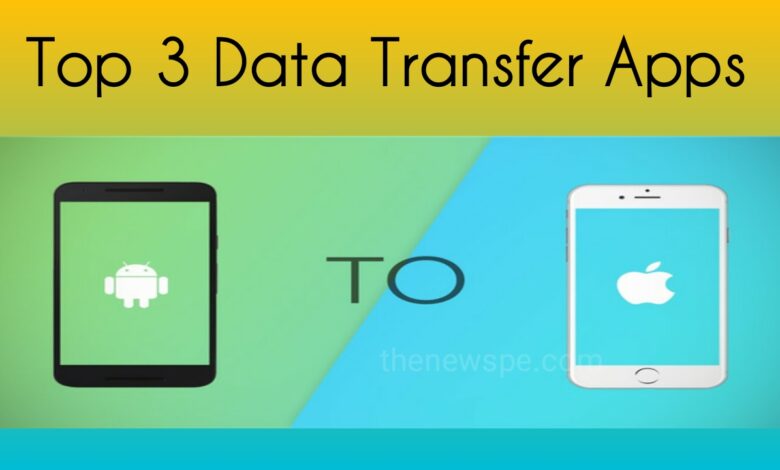
Transferring data from Android to iphone can extremely difficult. Some of the people when they switching to an iPhone can start fresh without transfer their data like messages, contacts, photos and files due to this difficulty. But with the right knowledge and helpful app you can easily transfer your data from Android to iphone device.
In this article you are going to know about the top 3 apps to transfer your data from Android to iphone device. But before going to the transfer app one by one you should evaluating what are the aspects you should check that you need for the data transfer.
Types Of Media Transfer
Before choose your app you should make sure it can cover your all information that you need, either you want to transfer every data or some few photos or contacts from one device to another.
Direct Transfer
Different type of data transfer app available like some app allow direct transfer from Android to iphone, while other offers that you can transfer your data via computer. Some other apps also available that can allow you to transfer your data from device to computer.
Privacy And Permissions
Some app required permission to a lot of information from your phone while other apps only need the permission for data types that you want to transfer.
Price
Price for the work which has gone in to the developing features, user interface and usability. You have to decide which features you need and the budget you have.
Customer Support
App should have customer support, whenever you have any queries or issue the apps should having their professional hand.
Top 3 Data Transfer Applications
1.Move To iOS
Switching from Android to apples own iOS platform, Apple has its own solution. This is absolutely free app and it must be used during the set up of new iphone. But if you have already set up your new iphone then other methods will help you.
If you are set up a new iphone then you have to download this app to your android device. Connect your both android and iphone to power and also connect with the same wifi. After that turn on your new iphone to start set up. Complete each step until you get the option ‘Apps & Data’. Click on this and then you can see the option
‘Move Data From Android’.
Launch this Move To iOS app in your android phone and tap to ‘continue’. Click on the ‘Find Your Code’ then click on it. On iphone click on ‘Move From Android’ and wait for the code. Enter the code on Android phone and connection will make between iphone and Android. In your Android phone now you can choose the data that you want to transfer to your iPhone and then click on next.
Once the transfer is complete, click on continue and finish the set up in your iPhone. In this app you don’t need any PC and it is very fast and efficient way to transfer you data. But the drawback of this app is , it only available during initial setup of iphone.
2.Contact Transfer
If you want to transfer your contacts from Android to iphone, then this Contact Transfer is the best app. This application is for windows PC and can connect with Android and iPhone device to quickly transfer contacts. You can use this app even after setting up your iPhone and your data will not be lost.
You can download this Contact Transfer app to your PC and for your Android phone you can download the Contact Transfer app from Google Play Store.
You can launch this Contact Transfer app on your PC and choose the Source and Destination. Like if you want to transfer your data from Android to iphone then in Source you have to choose Android device and in Destination you can choose iOS device and then click on continue.
For Android you can launch the app on your Android phone and click on ‘Scan Contacts Transfer QR Code’. Scan QR code that shown in Contact Transfer on your computer by using your phone camera. For iphone you can use the USB cable to connect with your computer and then click on continue. Select the contacts that you want to transfer or from your list you can click on the all check box to select all your contacts. After that click on ‘Transfer’. Along with this you can also easily edit or delete contacts on your device with in the apps. This app is available for windows PC and unlike Move To iOS app you can use this app after the iPhone setup also.
3.Droid Transfer
With plethora of distinctive features Droid Transfer app is available for transferring files from Android to PC. Using this app you can transfer all kinds of data like contacts, messages, photos, calendar etc. Unlike Move To iOS app you can also transfer files, music and call logs through this app.
Droid Transfer app can not transfer your file directly from your Android device to iOS device. It can copy your data from your Android device to PC and after that you have to perform further steps to transfer copy data from PC to your iPhone device.
For example if you want to transfer music then download this app to your PC and download Transfer Companion App on your Android device. Using USB cable or wifi, you can connect your Android with Droid Transfer. In left side of your PC screen you can see the option Music, click on that and above your screen you can see the option ‘Sync iTunes’. Then click on ‘Copy Tracks To iTunes’ and copy all your tracks from Android to PC.
In PC it can copy to iTune library. After complete your transfer close the app and disconnect your Android device. After that using USB cable to connect your iPhone to PC and launch iTunes. Select iphone and open music header. Set sync setting to choose the music that you want to sync from iTunes to iphone. This app is available for PC only.
Humbly Request To All Visitors!
If you found above both downloading link expired or broken then please must inform admin.




