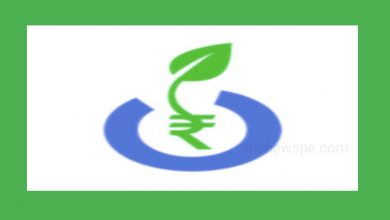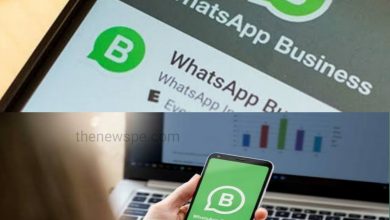Know How To Add New Ringtones To Your iPhone In 3 Different Ways | Make Custom Ringtones

If you want to add new ringtones to your iPhone then You can either buy them from the iTunes Store app or you can set up custom ringtones using audio clips from Apple’s Music app on your Mac computer or from downloaded audio files you can create 30 seconds clips using the Garageband app. In this article you are going to know how you can set ringtones on your iPhone in all 3 different ways.
Add a Custom Ringtone
Through apple’s official channel you can use custom ringtone on your iPhone in a simplest and fastest way. If you directly download the ringtones to your iPhone from the iTunes Store app you have to pay for that. Before attempt anything from iTunes Store app, you should ensure that iTunes is installed on your iPhone. You can install iTunes Store app from the App Store.
To download the ringtone from iTune store, open the iTune Store app. Below in right corner you will see the More option click on that. In More you will tap on Tones option. In iTune Store you will see the several categories of potential tones that are from music to films to sound effects. By browsing through the categories you can find your tones. You can also tap on Genres that present on top the screen to see all available genres and you can select the categories that you want. In each genre you will see the sub categories like New and Noteworthy, what’s Hot and More to Explore. You can click on See All to explore further in sub category. In main menu below you will see the Search option, you can search any title or any topic and scroll through the results and alternatively get to the Ringtones section. You tap on tone to view the more details. You can listen the tone before purchasing it. You can also listen to any ringtone by clicking on the ringtone icon below in main menu. After found the tone of your choice you can click on the price and a menu will appear with different options such as Set as Default Ringtone, Set as Default Text Tone, or Assign to a Contact. If you only wanted to download then click on the last option i.e Done. After that you will see a total cost that appear. Below the purchase option will be there click on Purchase to confirm. If you don’t want to purchase then click on Cancel. Finishing the steps to buy a ringtone in the iTunes store app on an iPhone.
After that open your settings of iPhone and click on Sounds & Haptics to assign your chosen ringtone. Scroll down the menu to Sound And Vibration Pattern, in case of ringtone select the sound that you want to change. In Sound & Haptics click on Ringtone and in ringtone tap on the tone that you want to use. Once you select the tone ringtone will play as a preview.
Put Custom Ringtones on iPhone for Free
You can convert songs in to Ringtones that you already have in iTunes but if you’re using a newer version of macOS, you won’t have access to iTunes at all. Instead of that you can use Music. You can use the Music app on both your Mac and for that you do not need to have a subscription to complete the process. On left side of the screen you will find the Library option. If you want another file that is not n your Library then you can click on File and then click on Import. You can also press Command O. Navigate through the file that you want to add. Select the file and below you will see the option Open click on that. If you want you can also listen to a preview by clicking on play button. The new file that you were selected you will find under the Recently Added. You can Right click on the song and select the Get Info. After that in menu click on Option tab and enter the Times of start and end the clip in their respective boxes. You have to select the time with in 30 seconds not more than that. Click on Ok that present below to finalize and from that clips info page you can click on the clip to select. After that click on file that present on top, then click on convert. In convert you will select the option Convert Create ACC Version and you will see the original clip along with underneath the 30 sec clip will appear. You can also restore the original clip but before that unchecked that time boxes.
You can connect your iPhone to your Mac and in Music select your iPhone and click in Sync settings. On general tab on Manually manage music, movies and Tv shows and then finish the process by click in Apply. Go to the folder where the new clip file was there. Drag and drop that file in to Music. After that you can go the settings of your iPhone, then Sounds & Haptics and then Ringtone to check the the new ringtone. Tap on your new ringtone to set and you are all set.
Put Ringtones on iPhone Without iTunes or Music
Without using iTunes or Music you can set ringtone on your iPhone. If you already have any music file then first you have to transfer the music files to your phone with the Files app. You need to download and install both the Garageband app and the Files app from the App Store to your iPhone to follow the below steps.
Open Garageband and tap on the Audio Recorder. After that click on view present on left side top of the screen. From new screen click on the Loop option present in right side top of the screen. In this you will see the different tabs , you can click on the files tab and tap on the Browse items from the Files app. Select the files that you want and it will be taken back to the Files tabs and the selected files will be appear hear. Tap and hold the file to import to the Garageband. Here, at the top of the screen you can tap and drag along the lined bar to set starting point. Double tap the clip then tap split and drag the scissor icon to cut the clip. The portion of the clip that you don’t want to use by double tap and select Delete. On left top corner of the screen you can select the My Songs and the clip will appear on new screen with the title My song. Tap and hold the clip and an menu will appear and here you can select the option Share. Click on share and select the Ringtone and click on Continue. After that Export Ringtone by clicking on Export present in top right corner. Click on Ok to continue. Next you can go to your iPhone settings then Sounds & Haptics and then Ringtone to mentally set your new Ringtone.
Humbly Request To All Visitors!
If you found above both downloading link expired or broken then please must inform admin.