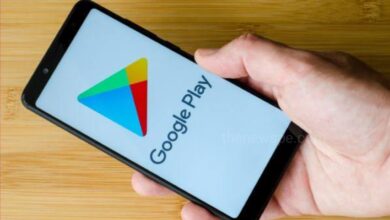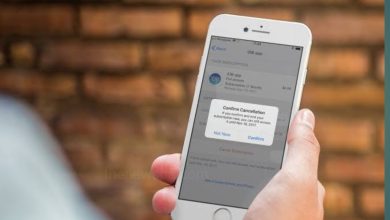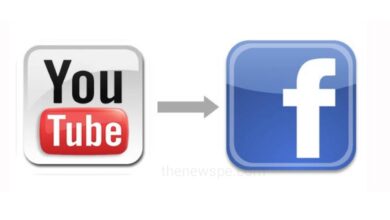How to Extract Audio From Any Video (On Different Devices) 2023
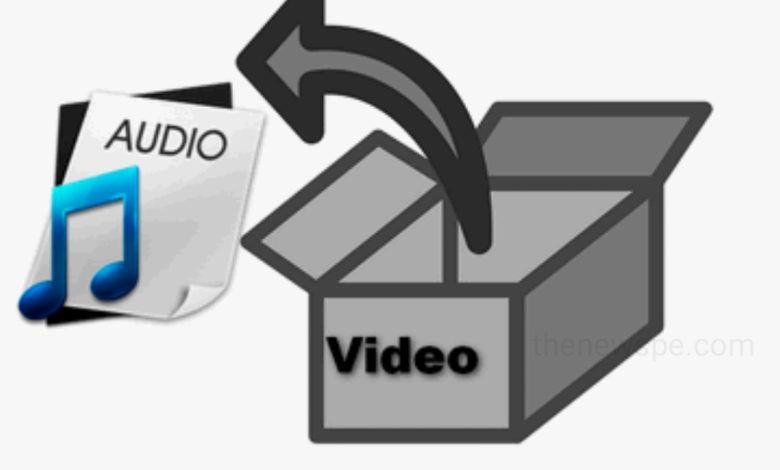
Have you ever come across an audio that you wanted to use but never because that audio was attached to a video. If you are wondering how you can extracting that audio from video and looking for a convenient way to separate the audio from that video, then go through this article.
In this article you are going to know the easy process of extracting any audio without the hassle of dealing with the accompanying video on any device.
How to Extract Audio From a Video On Different Devices
Extract audio from video on Android devices
If you are having an android device and want to extract audio from an video, then you can use an app called Video to MP3 converter. This is an android app available on Playstore. You can download the Video to MP3 converter from Playstore and install it to your android device.
- First launch this Video to MP3 converter and click on Video to MP3. It requires to allow some permission.
- Allow all the permission and go ahead and select the video from that you want to extract the audio
- From the drop down menu, select the MP3 or any other format, Bit Rate and click on Convert.
- After that extraction process will start and once the extraction is done, you can play the audio.
Extract audio from video on iOS/iPhone
To extract audio from a video on iPhone, you can use the app Media Converter. This is a free app and you can download this app from Apple Store. Using Media Converter you can easily and effectively extract audio from a video on your iPhone.
- First Download the Media Converter app on your iOS device and tap on plus icon.
- After that allow the required permission and go to select the video from that you want to extract audio.
- Next, Select the option an Extract Audio. From drop down menu select MP3 format and click on Start conversion.
Extract audio from video on Windows
If you want to extract audio from a video on your Windows device, then you can use the VLC Media Player. Using VLC Media Player, you can convert any video into its audio format. VLC Media Player is specially used for playing videos. But VLC Media Player has also some secret features. This video to audio conversion is one of their secret feature.
- To extract audio from video on Windows, first open your VLC Media Player and click on the option Media.
- After that click on Convert/Save and then click on Add.
- Add the video file and click on Convert/Save.
- In the profile from drop-down menu, select the audio format like MP3 and then by using the Browse option, select the location where you want to save your audio. Don’t forget to use .mp3 as a file extension in its name.
- After that click on Start and VLC player will do the rest for you.
Extract audio from video online
If you don’t want to use different applications for different devices and you want just one app to get this work done on any device, then you can use the Online Audio Converter tool. This is a free online and effective tool that you can use to extract audio from video on any devices.
There are so many tool available online that can extract audio from video but not all work so well.
- Online Audio Converter is an online tool that you can use to extract audio from video on any devices effectively.
- First, open your browser and go to the Online Audio Converter site.
- Then, select the video file from that you can extract the audio and then select the MP3 format.
- After that go to the Advanced Settings and click on Convert and your video file will converted into audio.