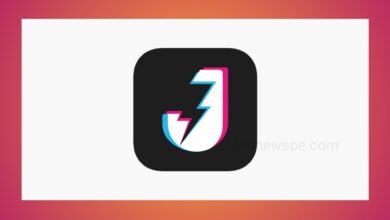App
How to Make Custom Stickers on WhatsApp?(Two Ways)
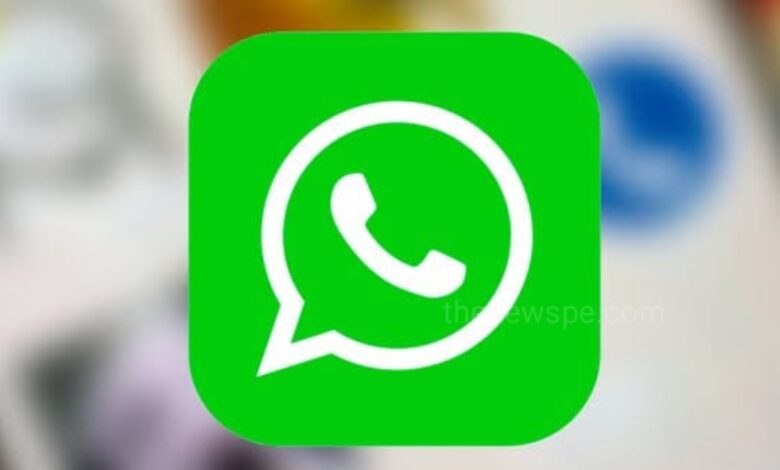
Advertisement
WhatsApp has a feature that allows you to make custom sticker. You can easily make stickers from any photo. If you want to make the custom stickers on whatsapp and send it your frnds, then go through this article and know the process making custom stickers on whatsapp.
How to Make Custom Stickers
In two ways you can create custom stickers on whatsapp
- To create custom stickers on whatsapp open your WhatsApp app and open a chat where you want to send the stickers.
- Tap on the sticker icon in right side of the message text box.
- Tap on the + icon on left to add a new sticker and two options will show up that are Use a photo and Generate with AI.
- You can either choose to create a sticker using a image from your device or you can use AI to create custom stickers generate for you. You can also use both the option starting with the photo option.
1. Use a Photo Option to Create Custom Stickers
- To create a custom stickers on whatsapp using a photo, first tap on the first option ‘ Use a Photo’.
- Then, select the image from your device gallery to use for your stickers.
- Depending on that complexity of your image you may have the multiple options for thr design of your stickers at the bottom including the 4 original image or element of the image with the background remove.
- Tap the version that you want to use, then you can use the tool above to add emojis, text to your sticker or doodle on it.
- This will work as sama as the customization option of whatsapp regular image sharing and static feature.
- When you happy with your stickers look, tap on send icon at the bottom to send it.
2. Generate with AI Option to Create Custom Stickers
- To create custom stickers on whatsapp using the AI option, tap on the + icon on sticker menu and select the option Generate with AI.
- Now type the description prompt for the AI to create create sticker for you.
- Then, AI will create 4 different stickers option that based on prompt provided by you.
- If you are happy with it, then tap on the sticker to send it.
- If you are not satisfied with the result, then you make it change to your prompt to get some thing that closer to what you want.
- Once, you send custom stickers on chat, that sticker will be added to your sticker menu in top to your recently used section.
Humbly Request To All Visitors!
If you found above both downloading link expired or broken then please must inform admin.
Advertisement