How to Upload your First Video on YouTube Channel?
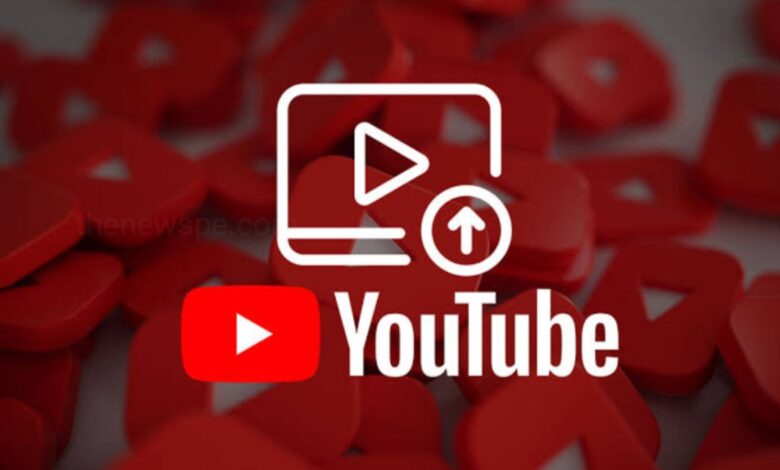
After setting up your YouTube Channel you can start uploading your videos. But before that you have to plan your video and gather everything that you need for. If you are doing the content marketing, then you may have some bullet points handy that can refer to. Or if you sharing with the world your favourite dish and for that make sure you have all the ingredients ready before you get started. You can get the idea, just know what your video gonna be about and everything you need get ready before you start making the video.
After planning your video, next get your camera and start capturing your video. If you don’t have any fancy video equipment, then don’t worry. You can just use your smartphone or DSLR to make your first video.
After making your very first video, you can edit your video. And your first video is ready to upload in your YouTube Channel. If you don’t know how to edit a YouTube video, then click on the link below to know the Free YouTube Video Editors for Beginners.
Know More : 5 Best Free YouTube Video Editors for Beginners
Important Things to Optimize Before Upload Your First Video on YouTube Channel
Before upload your first video optimizing your channel for discoverability is just the beginning. Once you have started uploading videos, you can optimize them for search, that can help the users to discover your video.
Title
Title of the video is very important. Title should not be only compelling but also be very clear and concise. Because, when the viewers search for the video, the first thing they notice is the title of the video. So, the title often determines whether the viewers click to watch your video or not.
Description
The description of the video should be limited to 1,000 characters. But YouTube only displays the first two or three lines of the text, not the whole description and that is only about 100 characters. So, write the most important information of your video in the first two or three lines of the description.
Tags
Tag is another important part of the video because when you use the tags it not only let viewers to know about your video but also it helps YouTube to understand your video’s content and context. YouTube then associate your video with other similar videos and broadening your content’s reach. Don’t use the misleading tags, it might get you more views but Google might penalize you for that.
Category
When you choose a category it can group your video with similar content on YouTube but it is not as simple as it sounds. You must be think about what is working well for each category, when you choose the category.
How to Upload Your First Video on YouTube Channel?
To upload your first video on YouTube, head over to your YouTube channel and at the top right corner you will see the “Create” button click on that and follow the prompts.
How to Post a Video on YouTube in Desktop?
As a creator, you spend most of your time behind the screen. If you have your videos on your PC, you can easily upload your videos using the desktop.
- Go to YouTube and at the top right corner of the scree you will see the ‘Create’ icon click on that.
- From the drop-down menu, choose ‘Upload a video’ and select the video files from your computer.
- Once your video is uploaded, write your video title and description on the given box. Then upload thumbnail and click on ‘Next’
- If you want to add screen cards, you can choose from your computer, or you can import from your video and then select ‘Next’.
- Next, YouTube will check your copyright issues. If their is not any issue, click on ‘Next’
- Then, you can choose the visibility of your video and click on the ‘save’ button.
How to Post a Video on YouTube Through Mobile?
- If you want to upload a video on YouTube through your mobile phone, then first open your YouTube app on mobile.
- At the bottom of the screen you will see ‘+’ icon, tap on that.
- Next, tap on upload a video and choose the video that you want to upload
- Make the required changes. Add sound, text, or frame and then tap on ‘Next’
- After that add your video title and description and then click on ‘upload’ button.
Humbly Request To All Visitors!
If you found above both downloading link expired or broken then please must inform admin.



