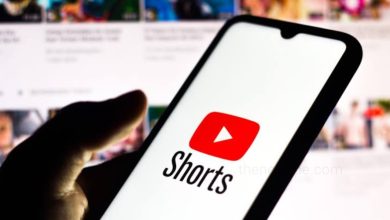How to Fix “Not Registered on Network” Problem on Your Samsung Galaxy?
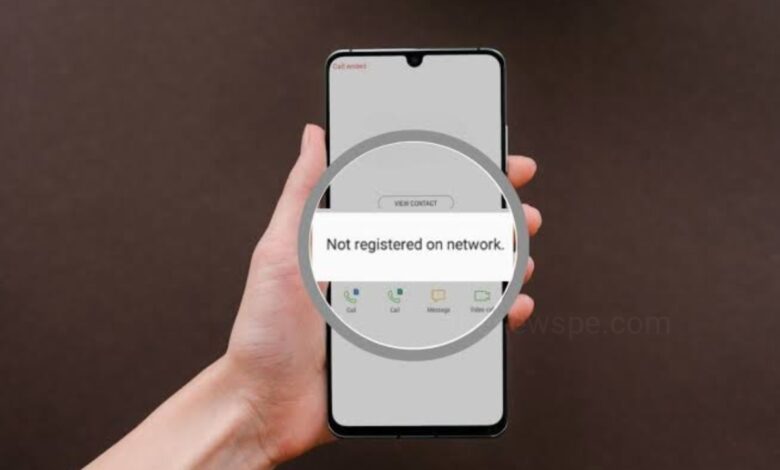
If your Samsung Galaxy phone suddenly loose network connection and show “Not Registered on Network” error, then go through this article and know how you you fix this issue.
Toggle On Airplane Mode
When you see the “Not Registered on Network” error on your Samsung Galaxy phone, the first thing you should do is to toggle on the Airplane mode. This is a quick and simple solution that can resolve the problem in most cases. The “Not Registered on Network” error typically appears due to network issue with your mobile operator. Toggle on the Airplane mode on your Galaxy phone will can disconnect your phone and register again on the network, and may be resolved the issue.
- From the Quick Settings panel, tap on the Airplane icon to enable Airplane mode on your Galaxy phone.
- Alternatively, you can open the Settings of your Samsung Galaxy phone and go to the Connections and enable the Airplane mode (or Flight mode) option. Your phone should then connect to the network within a few seconds.
Disable and Re-Enable the SIM Slot
If toggling on Airplane mode doesn’t work, then try disabling and re-enabling the SIM slot to resolve the “Not Registered on Network” error on your Samsung Galaxy phone. Sometimes, the problem might be with your phone and not your mobile operator, causing it to lose network connection. In this case toggyon airplane mode will not work, you should disable the SIM card slot for a few seconds to see if it helps.
- Open ‘Settings’ of your Samsung Galaxy phone, and tap on Connections.
- Then select SIM manager and toggle off the SIM you need to disable.
- Confirm your action by selecting Turn off from the dialog box that appears.
- Wait for a minute and then re-enable the SIM slot. Again, confirm your action by selecting Turn on from the dialog box. Your Galaxy phone might take a few seconds to register again on the network.
Reinsert the SIM
After disabling and re-enabled the SIM slot on your phone, you should also try reinserting the SIM card. After a hard fall if your Samsung phone started showing the “Not Registered on Network” error, then you should try this method. Due to fall the shock could have caused the SIM card to lose connection with the reader, that lead to a loss in network connectivity.
Clean its contact points and the phone’s SIM slot before reinserting the SIM, that can help dislodge any debris that might be causing the network issue.
Restart Your Phone
Usually, one of these above method should have worked, fixes your problem and your Samsung phone will stopped showing the “Not Registered on Network” error. But, if the problem still persist then, restart your device. Restarting your device could fix any underlying bug or software issue that prevent it from connecting to the network. In some cases, if there is heavy network congestion, then restarting your device could help your phone latch on to the network.
- With a two-finger swipe-down gesture, expand the Quick settings panel and tap on the virtual power button at the top-right corner beside the Settings button.
- From there, tap on ‘Restart’ to reboot your phone, wait for a couple of minutes and see if it connects to your network.
Try a Different SIM
Sometimes, the issue may not lie with your phone or network operator but the problem is with your SIM card. If your SIM card is over five years old, then it could have malfunctioned. In other case, configuration change from your operator’s end might have made it useless, that lead to showing up “Not Registered on Network” error.
- To confirm that, the problem is in your SIM card, insert a different SIM into your phone and check if it connects to the network. Try using a SIM card from the same operator to rule out all possibilities.
- After inserting new SIM, if your Galaxy phone latches onto a network connection, it means your old SIM card has not working, and it’s time to replace it.
Reset Network Settings
After restarting your Samsung Galaxy phone and even after reinserting the SIM still the ‘Not Registered on Network’ error shows up, then reset the network settings. Reset Network Settings will not factory reset your Samsung device, instead of that only the network, the cellular and Wi-Fi-related settings, will be restored to the factory state. On a Galaxy phone, you can reset Wi-Fi/Bluetooth and cellular settings individually. Without affecting your Wi-Fi and Bluetooth configurations, you can reset mobile network settings to default on your phone
- Open Settings of your Samsung Galaxy phone and navigate to General management.
- Then tap on Reset and a menu will opens.
- From menu, select ‘Reset mobile network settings’. Confirm your decision by tapping on ‘Reset settings’.
- Then, enter your phone’s PIN to authenticate.
- After resetting, wait for some time and then check whether your phone has connected to the network.
Check if Your Mobile Operator is Having an Outage
- Sometimes, their is a problem with your mobile operator. May be an outage, or the tower in your area could be down, that leads to showing up the “Not Registered on Network” error.
- If you have tried all of the above methods but still cannot get your Galaxy phone to latch on to a network, then check for reports on social media platforms to see if your mobile operator is experiencing an outage. If there’s a network outage, your only option is to wait patiently. There’s nothing you can do to fix the “Not Registered on Network” error on your Galaxy phone. It will go away automatically when your mobile operator resolves the issue from their end.
Humbly Request To All Visitors!
If you found above both downloading link expired or broken then please must inform admin.