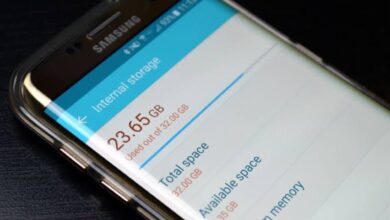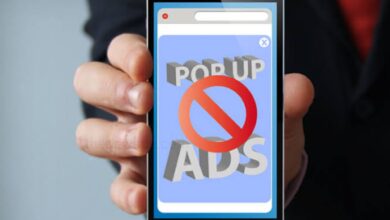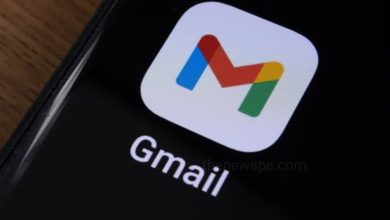How to See Which Apps are Track Your Location on Android and How to Control it?

Android apps can require location access to perform various functions with in your phone, but that doesn’t mean you have to sacrifice your privacy. Android also offers different options that you can use to control which apps can track your location. Go through this article and know how you can control which apps on your Android can track your location and how you can change location permission for your Android apps.
How to See Which Apps Have Location Permissions?
Granting permissions to Android apps is straightforward, and you can also quickly do it when using the app for the first time. Android shows which apps can access your location data in one menu within the Settings app.
- Open the Settings app on your Android phone.
- Scroll down and tap on the option ‘Location’.
- Then, select ‘App location permissions’ and you will see a list of apps categorized based on their location access.
- You will see three categories, first ‘Allowed all the time’, then second ‘Allowed only while in use’ and the third category “Not allowed” . Under the third section you will see a list of apps that don’t have access to your location.
How to Change Location Permissions for Apps on Android?
From the App location permissions menu, you can easily adjust the location settings for your apps.
You just have to select the app for which you want to change location permissions and choose from one of the following options that are:
- Allow all the time
- Allow only while using the app
- Ask every time
- Don’t allow.
One thing you should remember that, the available options in the location permission menu may vary for different apps. When granting an app location permission, if necessary you can also enable the ‘Use precise location’ toggle because this setting can helps apps like Google Maps, Ola or Uber to detect your location as accurately as possible.
How to Check Which Apps Have Recently Requested Your Location on Android?
Along with seeing which apps have location permissions, Android can keeps a record of when an app access your location and other important smartphone permissions. You need to use Android’s Privacy Dashboard feature to view which apps have recently requested your location.
- Open the Settings app on your android device.
- Go to the ‘Security & privacy’ option.
- Tap on ‘Privacy and then from the dropdown menu select ‘Privacy Dashboard’.
- Privacy dashboard page will open, here choose ‘Location’ and ‘Location usage’ page will open.
- On the Location usage page, you will see a 24-hour timeline showing which apps recently accessed your location data along with the exact times they did.
- By default, Android does not display location usage for system apps and services. To include them in the timeline, you can tap on the three-dot icon at the top-right corner of the Location usage page and then select ‘Show system’.
- You can also quickly see which apps recently accessed your location data by go to the Settings of your Android and then click on Location.
- Incase you can’t find the Privacy Dashboard feature on your Android device, then you can use a dedicated app to manage Android app permissions, and that offers the similar experience.
Humbly Request To All Visitors!
If you found above both downloading link expired or broken then please must inform admin.