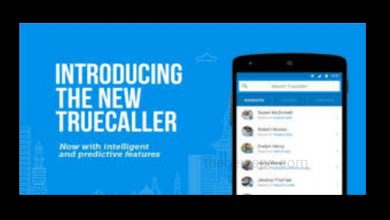Photoshop Express Apk | Photo Editing App For Your Smartphone From Adobe.

Photoshop Express is a photo editing app for smartphones having the ideal sets of tool that helps in photo editing. This app will give you the lots of ideas about editing with great performance. Photoshop Express is the best photo editing app for the beginners specially because it includes lots of tutorial about the Photo Editing. This app is developed by Adobe.
Photoshop Express gives your creativity to wings with fun, fast and easy picture editor with one touch transformation. This app is used by the millions of people. Those who are creative and want to create their simple picture in to an awesome looking image they can use this app. This is very easy to use app that you can use in your mobile device to create high quality images.
With wide selection of features and effects you can personalize your experience with Photoshop Express. With intuitive and easy to use user interface you can easily import your image in to this app. You can also use your device camera, from your gallery or you can take picture from cloud storage Adobe Creative Cloud.
Features
Easy To Use
With this app you can easily resize your selected image , crop, adjust color or brightness also. Along with this one powerful tool is there called correction and that helps you to change the quality of your image. You can see different correction slider in this app and these are like sharpness, color, contrast and highlight an object. You can use this correction tool with the color filter and save your time in photo editing easily with this app.
Along with different features and effects this Photoshop Express has the different stickers and fonts. To make your photo more interesting you can use the stickers and fonts in to your photo.
Color Filters
Photoshop Express has the coolest color filters and that is one of the important part of a photo editing application. With 7color filters such as portrait, black &white, landscape, season etc. you can use this color filters to enhance the color of your image and make it unique and beautiful. You can explore effects of each filters and apply them into your images.
This color filters incorporate a slider. You can select any filters and slide the bar from 0 to 100% to enhance or decrease the effect of filters that you have selected.
Blur The Background And Remove The Object
Using Photoshop Express you can remove the unwanted objects from your photo. If you want you can completely remove them. You can also blur the background of your photo. If you don’t like the background of your photo then you can blur your photo background, by using this Photoshop Express to look it more professional and beautiful.
In Photoshop express you can see the heal tool, using this tool you can remove the unwanted objects and even blur the background of your photo. Through slider you can adjust the blur effect that you need and automatically the background blur can be done.
Any of your picture you can take and see there is some unwanted objects came in to your frame like wires, trash, blemishes, pipes etc. then you can easily remove these objects using this app. By choosing the appropriate erase value through slider you can completely erase the subject and the photo also not broken at all.
Selective Editing
By selective editing you can edit the part of an image and the other part of the image remains untouched. Through this tool you can highlight a subject, make cohesive Photo or create a contrast effect.
Advance Healing Effect
With Photoshop Express you can create an awesome end result that you will loved to share by removing unwanted objects from your photo with this advanced healing effects.
Looks , Effects and Filters
You can choose from the hundreds of effects and filters. You can apply dramatic filters, remove fog. You can also easily adjust the color temperature, vibrance and other color effects by using the sliding bar.
Prospective Correction
If the prospective of your image is not good like the angles or the image was crooked, then you can instantly fix it by using this tool of Photoshop Express. Using this tool you can instantly fix the crooked images and also you can correct the distorted angles in your photo.
Personalize With Style
Using this Photoshop Express application you can customize your images. With the use of stickers, by creating memes, style your text with fonts and layouts, using boarders, frames and also the stamp with custom watermark you can edit your picture with personalize style.
Stunning Collages
By using Photoshop Express you can create high quality Photo with ready to use photo grid layouts that you will loved to share. You can also modify the boarders and color of college frame.
Share Photos On Social Media
You can share your beautiful creation directly on social networking sites like Facebook, Instagram and Twitter. With this app when you upload a photo this Photoshop Express automatically crop the image quality will reduce. You can create fun, memes, personalize pic collages using this app.
How To Use
For Android Users
First download this app from Google Play Store. Open the app and you can see all your photos. Select one photo that you want to edit. Above you can see the option Auto Magic. If you click on this Auto Magic it will enhance your image automatically.
Below you can see the different editing options are there like Filters, crop, adjustment etc. If you click on Filters you can see the several filter options are there. Next is the Crop option. In this you can see the different crop options like rotate, flip, free size, predefined social media crop and also you can customize the crop according to your need. Next you can see the Adjustment. In this you can see the different options with a slide bar like clarity, sharpen, reduce luminance, reduce color noise, exposure, contrast, highlight, shadows etc. Next is the Red eye option. To remove the red eye of an image you can click on this and you can see the 2 options like people or pets. Next you can see the Frame option. Different frames you can apply in your photos. You can see the 3 frame options are there basic, edges and frames. Next is the Heal option. By clicking on heal option you can remove the blemishes, pimples from your photo. After completing you edits above you can see the Export option. Click on export to save your photo.
After clicking on export you can see one 3 dot menu present on right side top corner. If you click on that you can see the different options like JPEG quality, image resize, watermark. If you click on JPEG quality you can see the different quality download option. Here you can set your photo quality from maximum, very high, high, medium to low. Choose the quality and click on done to set your image in high quality. If you click on resize image you can different size to set your image. In watermark option you have 3 options like recent, text, image . If you want you can edit your own text as watermark or you can use an image to the watermark and save the image in to your gallery.
If you want to make photo Colleges click on Collage option. Select your photos, select size. Different samples are there you can use by click on it. You can also add photos, delete Photos or replace any Photo. You can also edit any single photo. After making collage you can simply click on the Share option present on top right corner and here you can click on Save to gallery option to save your collage.
For iphone Users
To edit photo first you have to open the Photoshop Express in your iOS device. In edit menu you can see the most recent photos, you can select from there. You can choose the photo by tap on the menu button present in top by select Photos from images, Lightroom, Library, creative cloud and more. You can select the photo and open the edit screen.
You can see the undo and redo buttons along side. Below you can see the different options are there like Themes, Looks, Overlays, Crop, Adjustment, Heal etc. First you can click on Themes and see the many themes are there and most of them are free. You can edit each components of the theme you want. Next option is the Looks. If you click on Looks you can see the hundreds of looks option you can choose from. You can see one slide bar is there, you can slide from left to right to increase or decrease the opacity level of the effect. Next tool you can see is Overlays. Overlays also called the light. If you click on overlays around 85 lights is there to decorate the photo. In Overlays some have slider option and some light don’t have slider option. You can also click on auto tune present on top. Next option you can see the Crop. If you click on crop you can see the Aspects Ratio option. In this you have some built in aspect ratio for social media. You can also find the options like rotate and transform in this crop option.
Next option below you can see the Adjustment. If you click on Adjustment you can see the different options like selection tool, light, color, effects and others. First you can go to the Selection tool. If you click on this you can see some options. You can choose the subject or background to edit or use the brush. Next you can click on light and see different light options. You can choose according to your choice. In color option you can click on color and see different color options are there. You can choose from there. Next option in adjustment you can see effects. If you click on effects you can see different options are there with a sliding bar. You can slide the bar to adjust the light, color, effects to an image.
Another amazing tool you can see below is the Heal tool. If you click on Heal you can see the slide option From Basic to advanced. Using this tool you can remove blemishes, pimples, texture by sliding the bat from basic to advanced. Each function will change the appearance of Photo to look it better and natural.
Next is the Text option. Click on this to see different text style option. Double tap on text to edit the text. You can also change the style, fonts, color, adjustment of the text. Next is the Stickers. Click on stickers to add stickers. Above 70 Stickers you have in this . Next is the boarder. You can add different frames to the photo. You can also create collage. In homescreen you can select the Collage option. You can choose from different layouts in collage. You can tap on each image to edit. You can also add effects. Once you have done editing you can click on Camera Roll option to export your photo to your gallery.
Download Photoshop Express Apk file click on the Download button below.
| App Name | Adobe Photoshop Express (Apk) |
|---|---|
| Updated | Jun 19, 2022 |
| Current Version | 8.2.970 |
| Requires Android | Varies with device |
| Size | 82.64MB |
| Offered By | Adobe |
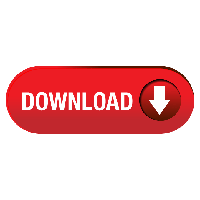
Humbly Request To All Visitors!
If you found above both downloading link expired or broken then please must inform admin.