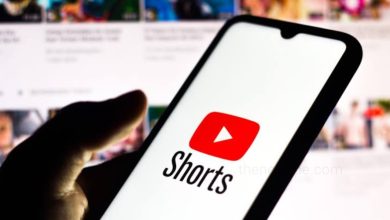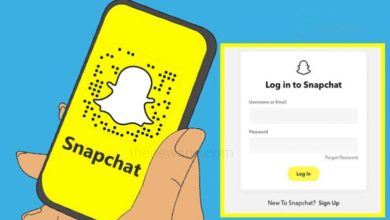Can’t Add Music to Instagram Stories? What to Do

Instagram is one of the most popular social networking site. Instagram never stops to surprise us. In this covid situation whole world is trying to stay resilient through these tough economic times. But the Instagram is rapidly developing its new features to tackle the business issue, help users to promote their business, make more money, entertain us and help to stay connected to the world.
To share your content on Instagram with other users, Instagram Stories are the best options. Through Instagram stories you can increase your followers and grow your user base. You can add music to your Instagram Story to make it more engaging. But, if you can’t add music to Instagram Stories, then don’t worry. It may be due to just a simple glitch that is causing the music sticker icon to not show up in the Instagram app.
If you are unable to add music to your Instagram stories, then go through this article and know how you can fix this problem by trying the following methods.
1. Update Instagram App
If you are unble to add music to your Instagram Story then first check for updates of your Instagram app either in the Google Play Store or App Store. If you see any updates, immediately update your Instagram app. A lot of times, especially if auto-updating is turned off, you will miss out on updates. Once in a while, a quick update is the quickest and simplest method to fix glitches.
2. Relaunch Instagram App
Relaunch Instagram app might fix glitches on Instagram. In the event that you look at your smartphone’s recent applications list and feel drowsy, then there is the chances you haven’t cleared the list in some time. So, clear your application list or simply remove Instagram app from it. Then, at that point launch your Instagram once more and that may be fix the glitch of Instagram and you can able to add music on your Instagram Story.
3. Reinstall Instagram App
If the above method doesn’t fix the issue, then you can try uninstalling the Instagram app and install it again. At the end of the day, this can be one of your go-to fixes for essentially any application blunder that you run over on your smartphone.
4. Clear App Cache
You can also try to clearing your Instagram app cache to fix the instagram glitches.
- On Android, go to your phone Settings, then click on Apps.
- Open the Apps and select the option App Management. Search the instagram app, tap to open it.
- Then select the option Storage usage, open it and tap on Clear cache.
- But in case of iOS, there is no direct way to clear the cache
5. Switch from Instagram Business Account
If you are using an Instagram Business account, and can’t add music to your stories, then you really need to switch to a Creator account or personal account. Below are the steps to change from a business account to a creator account on Instagram:
- Open your Instagram app and go to your profile.
- In profile, at the top right corner you will see the hamburger click on that and select the option Settings and Privacy.
- Next, click on the option Business tools and controls.
- On the next page, at the bottom of the list you will see the option Switch account type tap on that.
- Here, depending upon your necessity, you can select either Switch to personal account or to creator account.