How to Check Notification History on Android Devices?
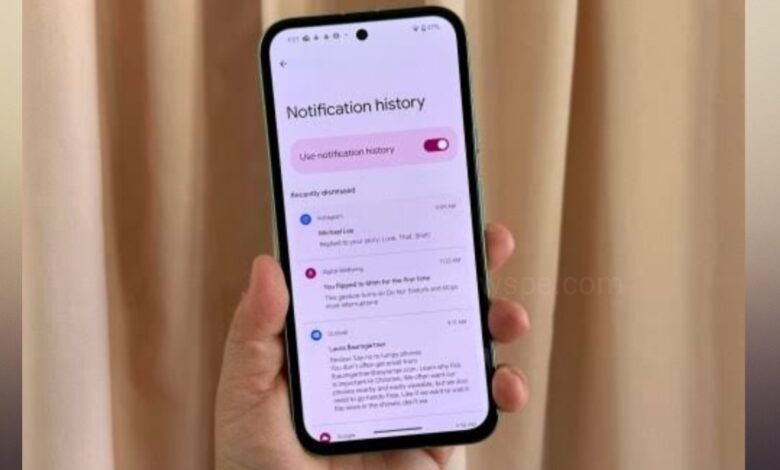
Some notifications are annoying but sometimes when you tried fiercely swiping them and you have accidentally dismissed an important notification. But, you don’t have to worry, their is a way you can use to check the notification’s content and go to that notification location on your Android phone. You can check your Notification history. Go through this article and know how to check Notification History on Android.
Notification history on Android lets you view all the notifications you have dismissed. This is a hidden feature that has been present in Android 12+ devices.
How to Enable Notification History on Android?
If you are an Android user, then the Notification history on Android is not enabled by default. You have to manually enabled this option to start storing the history.
- To enable Notification history, first open Settings of your Android.
- Select Notifications, tap to open it.
- Then, tap on Notification History.
- Toggle on Use notification history option to enable Notification history and the Android shoul now start saving all notification history.
How to Check Notification History on Android?
In all Android 12+ devices Notification history you can found. On most Android phones, in two ways you can access and view your notification history.
Method 1
Check Notification History from Settings
Community one can check their Notification history through Android Settings. In Settings you can quickly access your notification history.
- Open Settings on your Android phone and tap on Notifications.
- Open notification and tap on Notification history.
- The page is divided into Recently dismissed and last 24 hours.
- The Recently dismissed notifications are perfectly placed, while those under the Last 24 hours notification history are divided and sorted on a per-app basis.
Method 2
Check Notification History From Notifications Panel
Android has a clever trick to access the history feature in a flash and avoid getting lost in the Settings app.
- Swipe down from the top of the screen to open the quick Settings Panel.
- Then, tap on No notifications to quickly go to the Notification History setting.
- Here, you will see all the recently dismissed notifications and notifications of the past 24 hours.
How to Check Notification History on Samsung Phones?
If you are a Samsung user, then the process of accessing the notification history is little different from stock Android.
- Open Settings of your Samsung phone and go to Notifications.
- Open Notification and tap on Advanced Settings.
- Here, you can select Notification history.
- Toggle on the switch at the top of the Notification history screen.
- Once notifications start collecting and you dismiss them, you can check your Notification history from here.
How to Disable Notification History
If don’t want to store notification history to your phone, you can disable it.
- Open Settings of your Android .
- Scroll down and tap on Notifications.
- Open notification and under “Manage” section, tap on ‘Notification history’.
- Then, toggle off the Use Notification history option.
- Turn Off Notification History on Samsung Device
- Open Settings of your Samsung phone and tap on Notifications.
- Then select Advanced settings and tap on Notification history and then toggle off the switch at the top.
Humbly Request To All Visitors!
If you found above both downloading link expired or broken then please must inform admin.




