Chrome Browser Keeps Freezing: How to Fix it?
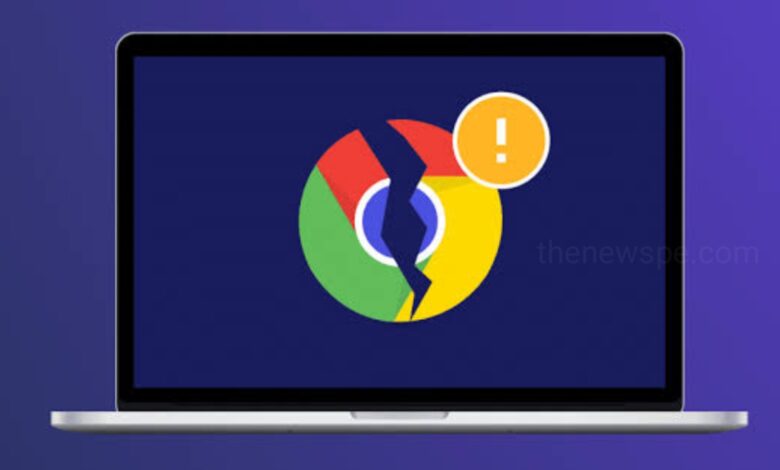
Google Chrome is a popular web browser with a vast library of available apps and extensions. It is a fast, reliable and easy-to-use web browser. While Chrome is reliable, it’s not immune to crashing and freezing. Sometimes Chrome browser may slow down to a crawl, crash, or may freeze. If you are also facing the Chrome browser freezing problem on your windows, then go through this article. In this article you are going to know some reasons of Chrome Freezing and what you can do to fix your Chrome browser and get back to surfing the web.
Causes of Chrome Freezing
There are several reasons why the Chrome browser stop working, either it may be slow down to a crawl, crash, or freeze and it can be hard to identify the error sometimes. Below are some reasons of freezing Chrome browser.
- If you are open too many tabs on Chrome, and the browser is using too many system resources, then the browser may crash.
- Third-party apps and extensions can interfere with the Chrome’s operation and that can utilise too much memory and causing the browser to crash.
- Virus and malware infections can wreak havoc on Chrome.
How to Fix Chrome When It Freezes or Crashes?
Close Chrome Tabs
If you have opened several tabs, then the computer may have run out of memory, leaving it unable to load a new Chrome window along with the Chrome apps and extensions. You can close the every tab except the one that giving you the error message, and reload the web pages in new tabs.
Restart Chrome
Restarting Chrome is the simple troubleshooting method often solves the problem. You can close all the Chrome tabs and windows, wait for few minutes, and then reopen Chrome.
Quit other Running Apps and Programs
If other applications are frozen, force-quit those apps. This frees system resources. After closing out of any running program, then try to open Chrome again.
Reboot your PC
Rebooting the PC is an easy troubleshooting step that can solves many computer issues.
Disable Chrome Apps and Extensions
If the rebooting your computer didn’t work, then their may be problem in an app or extension that causing the crashing problem of Chrome, but finding the culprit isn’t always easy. You can disable extensions and add-ons one by one to narrow things down. After you disable a specific app or extension, if you see the Chrome’s behavior begins to improve, then you have likely found the problem.Alternatively, you can also disable all apps and extensions. If Chrome loads normally, then you can add extensions back in one by one.
Scan your Computer for Malware or Viruses
Sometimes Chrome browser may freeze or crash due to malware or a virus picked up while browsing the web. You can Scan your PC to find and remove any malware.
Reset Chrome to its Default State
Resetting Chrome to its default state can restores the original search engine, homepage, content settings, cookies, and more, disabling extensions and themes as well. Reset Chrome can be helpful especially if your homepage, search engine, or other settings have been hijacked by malware. After the reset, you can easily restore Sync Chrome bookmarks, other data, and settings to your Google Account. Make sure to back up any important data and settings, before resetting Chrome.
Turn off Hardware Acceleration in Chrome
For graphics-heavy tasks, including in-browser video playback, hardware acceleration uses the computer’s GPU (video card). For a more robust and smoother browsing experience, it utilizes the hardware to its fullest extent. This hardware acceleration features of Chrome might cause conflicts and resulting in Chrome crashing or freezing. You can disable this feature and see if this solves the problem.
Uninstall and Re-install Chrome
Lastly, you can uninstall and reinstall the Chrome browser on your PC to get a fresh start. When you uninstall Chrome, you can lose any browsing data, including your history and bookmarks, that aren’t stored on Google’s servers using Chrome Sync. You will need to reinstall apps and extensions.
Humbly Request To All Visitors!
If you found above both downloading link expired or broken then please must inform admin




