How to Enable Disappearing Messages on Facebook?
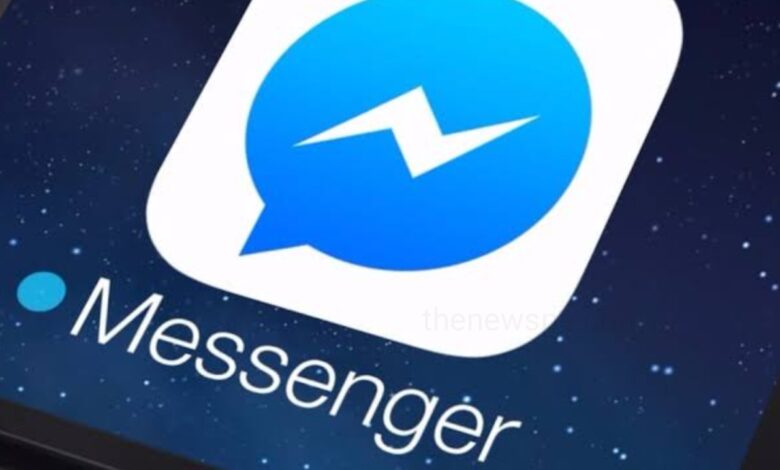
All the calls and messages on Facebook and Messenger are end-to-end encrypted. But, now your Messenger chats are more secure than ever before and to be extra sure, you can use the disappearing messages feature. When you turned on disappearing messages feature on your messenger, the messages in a chat are automatically cleared after 24 hours. In addition, it will also notifies when someone screenshots the chat, when you enabled this feature.
If you are a Facebook user and want to secure your chats and calls more than ever, then enable Disappearing Messages on Facebook. Go through this article and know how you can Turn on Disappearing Messages on Facebook messanger.
How the Disappearing Messages on Facebook Works?
- After enabling the Disappearing Messages option, the messages you have send will disappear from the chats on both sides after 24 hours.
- When this features is enabled on Facebook Messenger, you will be notified when the other person take screenshots of the chat.
- You can report a disappearing message only up to 6 hours after sending it.
- When you enabled disappearing messages, the other person get the notification about it below in the chat.
How to Enable Disappearing Messages in Facebook Messenger?
- Open Facebook Messenger on your device and enter the chat you want to enable disappearing messages for.
- At the top of the screen you will see the profile name displayed, tap on that to get into chat settings.
- In chat settings, scroll down and under ‘Privacy and support’ you will find the option ‘Disappearing messages’, tap to open it.
- By default this option is turned off, tap on it to and then tap on 24 hours and go back into the chat.
- Disappearing messages are now enabled, and you will see the notification that disappearing messages have been enabled for this chat on Messenger.
How to Enable Disappearing Messages in Facebook Messenger on Web?
- Open browser and login to your Facebook account.
- Visit the profile you want to turn on disappearing messages for.
- Then, click on the blue Message icon present at the right of your screen.
- That will open a small window that displaying your messages with the person at the bottom.
- Here, you can click on the Facebook profile name of the person which has a small down arrow adjacent to it.
- That will open a new window with a list of options on the left.
- You can scroll down here and find the option ‘Disappearing Messages’ , tap to open it.
- A pop-up window will open, you can select 24 hours and then click on Done. That will then enable disappearing messages on Facebook for that particular chat.
Humbly Request To All Visitors!
If you found above both downloading link expired or broken then please must inform admin.




