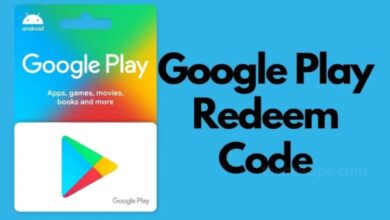Facebook Hidden Features That You Should Know

Facebook is one of the mostly used social media platform through out the world. You all may be familiar with all the Facebook features. But there are also have some other features of Facebook that probably hidden from its users. Go through this article and know about some of the hidden features that offered by Facebook.
Spotify Miniplayer.
Sharing music that you love is now easier with Facebook and spotify. With new update spotify collaborating with Facebook. In this Facebook feature Spotify miniplayer will allow people to stream music and podcast from their Facebook newsfeed and story. Facebook allow its spotify premium member in selected regions to listen song, share the song via Facebook and more within the Facebook app on both android and iOS devices. Spotify free user also get this new feature via shuffle mode with ads. With this feature your friends can now listen to music and podcast you share via spotify within the Facebook. Spotify keeps playing even if they go for scroll, share, connect and discover via spotify with Facebook.
First open your spotify app. Choose the song you want to play. You can click on play button to listen that song then choose the song. Tap on song then comes below you can see the lyrics. In right side also you have options like sticker, text, handwritten and filters. You can add all this. Below you can see the option save and privacy. Right side in bottom you can see one share icon. Click on that icon. Here you can see the option Facebook app or direct you can choose Facebook story or Facebook newsfeed. Spotify starts processing. You can now open your Facebook. If you share it in story then you can click on my story. You can see the finishing. Now your Facebook friends will able to see your story. Also they can be able to play the song and they can preview the song.
See how much time you spend on Facebook.
In this Facebook feature , it allows you to see exactly how much time you are spending on Facebook for both individual days and weekly. But If you use the app in multiple devices then Facebook will show you the different time chart for each device. To see the time you were spending on Facebook then first you have to open the Facebook app. Click on 3 horizontal line that is ‘menu’ present on top right corner. Scroll down and click on ‘settings and privacy’. In settings and privacy you can see the option ‘your time on Facebook’ . From there you can see the chart that how much time you have spent in Facebook app for last seven days as well as how much time in average per day. You can also tap on each bar to see how long you have been spent on that particular day.
Unfollow people without unfriend in Facebook.
If you don’t like the friends those post too much or if you don’t like what they post then there is the way you can unfollow that certain friend without unfriending them. In this Facebook feature you can unfollow the person, their posts but without unfriending them. You can still connected to that friends and they don’t know that you unfollow their post. It is the easier way to get rid of an annoying friends post. First open your Facebook. Search the person you want to unfollow. If they recently posted in Facebook in your newsfeed you can also click their to take you to their account page. Below their name and profile picture you can found the option following. After clicking you can see 3 option. See first, default and unfollow. Click on unfollow. This will remove their post from your newsfeed but you will remain friends on Facebook.
You can also unfollowing multiple friends. Tap on Facebook app to open. Tap on menu present on top right corner. Comes to settings and privacy. Here you can see the option ‘preferences’. Below the preferences you can see ‘newsfeed preference’. Click on the ‘newsfeed’ it will open a menu with a list of your all friends. Unfollow as many friends you like by tapping on each friend. Click on done when you finished. Close the app and reopen it and you can see the changes.
You can also unfollowing multiple friends in desktop versions. Open your Facebook page on desktop. Click the ‘menu’ button in top right corner. Scroll down and you can see the option ‘newsfeed preference’. Click on this it will again open a small menu with settings regarding newsfeed. Here you can found the option “unfollow” people to hide their posts. After click on unfollow it can shows you the list of all Facebook friends. Click on the name of friends those you want to unfollow. Click on done. After that you will no longer to see their posts . Refresh your page. After that comes to your newsfeed to see the changes.
Message request.
If you have a Facebook account for a long period that means you have probably got loads of messages that you have never seen. Facebook has a hard to find message inbox that you have likely missed. Facebook messenger has a secret folder that storing the messages that you probably don’t know about. You receive a message from someone in Facebook but not in your friend list then Facebook can alerts you to let you know but Facebook doesn’t do that for every message that you receive from non friend person. There are lots of frauds and cybercrime looking to connect with the innocent users. In order to make sure that you don’t engage with that type of fraud people knowingly or unknowingly Facebook has moved those messages to the hidden message request section.
To see the message request you have to open your Facebook. In right side top corner you can see the ‘messenger’ icon. Or you can direct go to the messenger also. Click on the messenger. It can open your chats. Here you can see your friends chats only. In top right corner you can see the ‘settings’ icon. Click on settings to see the option ‘message request’. Click on that message request you can see 2 options one is ‘requests’ and other is ‘spam’. Here you can see the message of those persons you are not connected through Facebook. They wants to connect with you through message. You can either delete the message or you can only read the message without knowing or alerting the sender. If you choose to accept the connection request then the message will be moved to the inbox with all your messages.
Humbly Request To All Visitors!
If you found above both downloading link expired or broken then please must inform admin.