Facing Server Error 400 Problem On Your YouTube App! Know How You Can Fix It
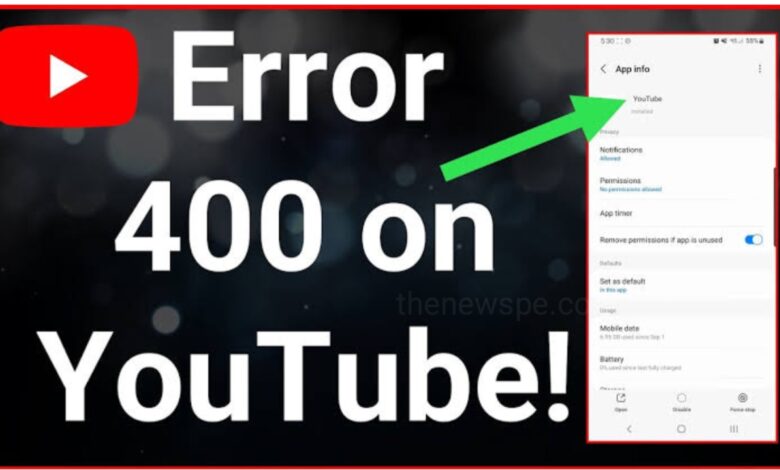
One of the most popular social media platform worldwide is the YouTube, that streaming online video. After Facebook YouTube is the second fastest-growing social media platform with over 467 million monthly active users.
There are some YouTube blunders that apparently show up all of a sudden. For certain users, YouTube doesn’t work by any stretch of the imagination and refuses to load any videos. Recently, there have additionally been reports of YouTube comments not loading for certain users. Furthermore, presently, some people are confronting server error 400 in the YouTube application. If you are also facing the same server error 400 problem on your YouTube and try to resolve this problem, then go through this article. In this article you are going to know how you can fix YouTube server error 400.
1. Turn Off Restricted Mode on YouTube
All over the world, most of the people are use this social media platform YouTube to watch videos. In every hour there are thousands of videos are getting uploaded daily. So, there may be a chance that you can come across some content that is downright disturbing and sexually explicit also. For this problem YouTube has a built-in Restricted Mode. This Restricted mode filters mature videos and when you try to access it through a link, it shows server error 400. Disabling the Restricted Mode on YouTube might fix this server error 400 issue.
- To toggle off the YouTube Restricted Mode on Android and iOS devices, first you have to open your YouTube app on your device.
- On the top right corner of your screen, you can see the profile icon, tap on that.
- Next, click on the Settings option and go to the
General option. - Tap on General setting to open it and scroll down to find the Restricted Mode button.
- If the Restricted Mode is toggled on, then you just have to tap on it to turn it off.
- Next, you can close the YouTube app and launch it again. This will likely fix the Server Error 400 in your YouTube app.
2. Update Date and Time on Your Phone
Inaccurate time and date on your phone may cause server error 400 in your YouTube app. So, according to your time zone update the date and time of your smartphone to fix the issue.
For Android Users
- Open your phone Settings and go to the “System settings“.
- Open the System and scroll down to Date & time option and tap to open it.
- In Date & time, you can enable the option “Set time automatically” and “Set time zone automatically“.
- After enabling this two options, it will use your SIM service to update the time zone, time, and date.
- You can set the time and date manually, if the synced data is wrong.
- After your settings is done, you can close your YouTube app and relaunch it. This will likely fix the Server Error 400 in your YouTube app this time.
For iPhone Users
- Open your phone Settings and go to the General option.
- In General settings go to the option Date & Time and turn on “Set Automatically”.
3. Allow Data Usage
Some Android skins have native controls to restrict data usage for certain apps like MIUI. If the Data Usage restriction enabled for YouTube app, you may face issue server error 400.
- Press and hold on the YouTube app icon On MIUI and you will see the option “App info“, click to open it.
- Next, scroll down and open the option “Restrict data usage“.
- Next to “Mobile data” option on box will be there, you can untick the box and tap on “OK”.
- Finally, launch the YouTube app again and check if you are still getting server error 400.
4. Update the YouTube App
- To check whether you have pending update your YouTube, open the Play Store or App Store and search for the YouTube app.
- If you will see the any pending update, you can click on “Update” button to update your YouTube App.
- After completing the update of your YouTube app, launch the app. This time, without any errors it should work fine.
5. Clear YouTube Data and Cache
If the server error 400 still persists on the YouTube app, then it’s time you have to clear YouTube data and cache. But clear YouTube data will delete all your downloaded YouTube videos in your YouTube app.
- Press and hold on the YouTube app icon on your android and you will see the option “App info“, click to open it.
- In App info you will see the option “Storage usage” tap to open it.
- Next, tap on “Clear data” and “Clear cache”.
- After that launch the YouTube app again and the server error 400 should be resolved.
6. Restart Your Phone
After go through all the above tricks, if you are still facing server error 400 on YouTube then reboot your device is the only option. Reboot your Android or iOS device might fix server error 400 on YouTube app.
If the error persists in the YouTube app after all the method you have tried, then off your WiFi and use your mobile data and check again. If not work, then some DNS blockers configured in your Wi-Fi router might be causing this server error 400 issue. You should reset your wifi router or you can change the DNS settings.



