Google Maps : How to Share Location on Google Maps
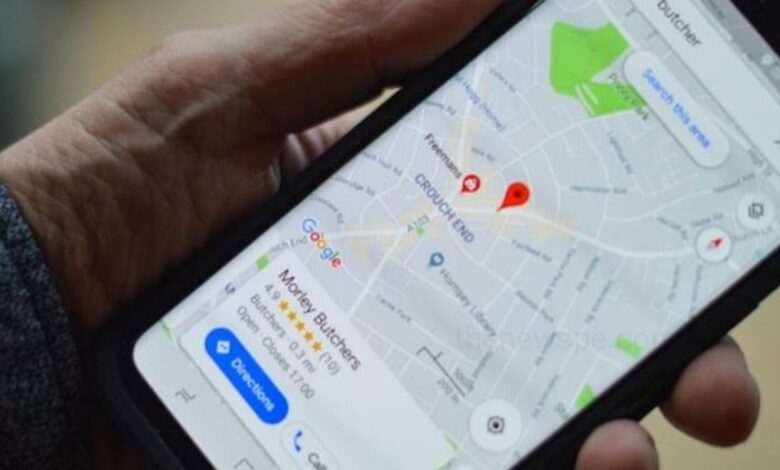
Google Maps is the most feature-rich navigation app on both Android and iOS by Google. Almost every smartphone users have this app in their phone. While the service has a never-ending list of features, location sharing is particularly nice to have since it allows you to share your live location with someone. You can always drop a pin and share the location, if you don’t want to share a live location. Go through this article and know how you can share your location on Google Maps app on smartphone and web version in PC.
How to Share Location on Google Maps?
Share Live Location on Google Maps
Google Maps lets you share your live locations with your contacts and on social media apps. You just have to adjust the duration for you want to share the location. But, one thing you should keep in your mind that, you can share your live location using the Google Maps app, this feature is not available on the web app.
- Open the Google Maps app and tap on your profile icon present at the top-right and from the Menu select the option ‘Location sharing.’
- Then, tap on blue ‘Share location’ button.
- Select the contact with whom you want to share your live location.
- You can also set a duration or choose the option ‘Until you turn this off’ to share it indefinitely.
- Once you have selected a contact, tap on ‘Share’.
- If you’re done sharing, tap on the Arrow icon beside the contact name and select ‘Stop’.
- You can also share your location with multiple people at once by clicking on the ‘New share’ option.
Share a Specific Location on Google Maps
If you want to share a specific location, for example common place for meeting up with someone, then you can easily do that.
On Phone
- Open your Google Maps app on your phone and enter the location on the search bar to go to the location or you can look for it manually on the map.
- When the detail of the location appears, you can tap on ‘Share’.
- You can either copy the link or choose an app to directly send it to your contacts.
On PC
- Open your web browser on PC and go to the Google Maps (website).
- You can either use the search bar to search the location you want to share or you can choose it on the map.
- When the left sidebar expands, you can then click on ‘Share’.
- You can then copy the link or send it directly with the people you want to share.
Drop and Share a Pin on Google Maps
If you want to drop a pin wherever on the map and share the location, then you can easily do that. if you want to share a precise location of a store that doesn’t exit on the map yet, then you can use this option.
- Open Google Maps and go to the location you want to share.
- Long press or click on the point you want to share and then tap on ‘Share’.
- You can either share the link with your contacts directly or by copying it.
Share Trip Progress During Navigation
If you are going on a trip, then when you start navigating to a location, you can share the trip progress. In this way, your friends and family will be able to access your current location and without bothering you then can get your estimated time of arrival.
- To do this first you can start navigation to your destination address.
- To open more options, you can swipe up from the bottom.
- Then, tap on the option ‘Share ride progress’.
- After that select the contact with whom you want to share your trip progress.
Humbly Request To All Visitors!
If you found above both downloading link expired or broken then please must inform admin.




