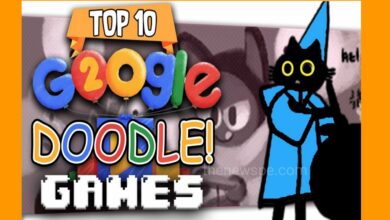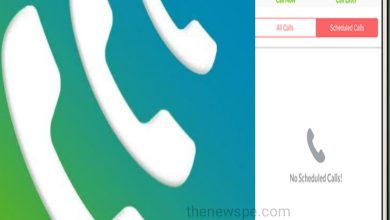Advertisement
If you were an android user and recently you brought an iPhone and you don’t know how to use the Gmail in iPhone, then go through this article. In this article you are going to know, how you can easily add Gmail account on Your iPhone.
On iPhone you can access your Gmail emails in both your iPhone’s Mail app as well as the Gmail app. Google makes it easy to add your Gmail account to your iPhone. You can individually add
your Gmail account to your both iPhone’s Mail and Gmail app. To use your email account in the official Gmail app for iPhone, you have to install the app and sign in to your account. But to use your email account in the iPhone’s Mail app, you just have to add Gmail to your iPhone’s Settings menu.
How to Add Gmail in iPhone’s Mail App
- If you want to use your Gmail emails in your iPhone’s Mail app, then first launch the Settings app on your iPhone.
- In Settings, click on the option “Passwords & Accounts”, open it and select the option “Add Account.”
- In “Add Account” page you will see the different services you can use your accounts from.
- For Gmail, click on the “Google” option and Gmail’s sign-in page will appear.
- After that enter your Gmail address and tap on “Next.” Then, enter the password and tap on “Next.”
- For 2-step verification for Gmail, authorize your login using your preferred method.
- After that Gmail will ask if you want to allow your iPhone to access your emails. Click on “Allow” to
grant the permission. - After that Gmail screen will opens. You just have to toggle on the “Mail” option. Then, in the top-right corner, you will see the “Save” option, click on that.
- If you want to sync your Gmail contacts, calendars, and notes in your iPhone, then you have to toggle on those options as well.
- Your Gmail account is now added to your iPhone. You will be able to access your emails using Mail app on iPhone.
How to Add your Gmail Account in the Official Gmail App on your iPhone
- If you want to use Gmail app to access your emails on your iPhone, then first you have download the official Gmail app and install it to the your iPhone.
- After that launch the Gmail app and click on the “Sign In” option.
- On the “Add Account” page, you have to click on “Google”, then select “Continue” in the prompt.
- After that Gmail will launch the sign-in page. Here you have to enter your Gmail email address and click on “Next.” Then enter your password and click on “Next.”
- After that You will get the options for recovering your Gmail password, incase you have forgotten it.
- Then, enabled 2-step verification for Gmail, then authorize your login using your preferred method.
- After that your email account integration will done and you will be able to access all your emails in the Gmail app on your iPhone.
Advertisement