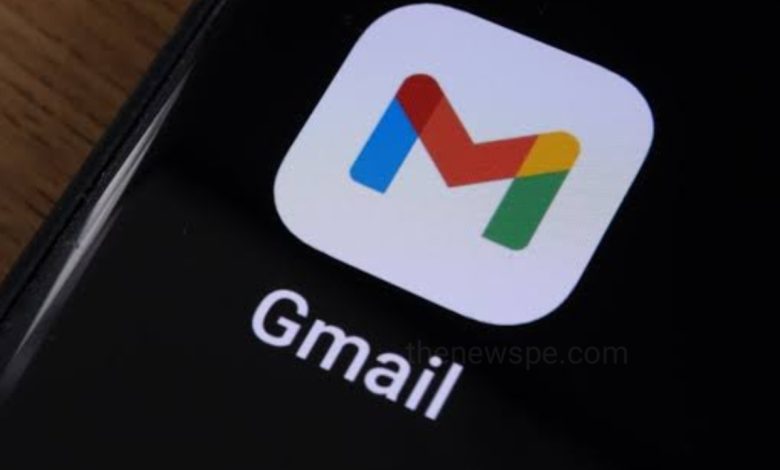
Advertisement
If you are an android user and want to know the process to Attach a Photo to an email, then go through this article and know the different methods to attaching a photo to an email.
Attach Photos From the Androids Photo Gallery
- On Androids photo Gallery you can quickly share your photo. Androids photo Gallery allow you to attach photos via email.
- On your Android phone open your Gallery app and select Photo. You can either select one or more photos.
- After that tap on “Share”option and you will get the different sharing options.
- If you want to share through email, then tap on the Gmail/email icon and the photos will attached to the email.
- After that you can type on the recipient’s email address, mention the subject, and tap “Send” option to send the email.
Attach Photos From Google Photos App
- Open your Google Photos app and on bottom left corner you will see the option Photos click on that.
- After that the photos and then click on Share option.
- When you click on share different sharing options will shows up. Scroll down and you will see the option “share to Apps“
- Here you will select the option Gmail, click on that and your selected photo will attached to your email.
- After that you can type on the recipient’s email address, mention the subject, and tap “Send” option to send the email.
Attach Photos Directly on Gmail
- On Android phone, Gmail mobile app is the most widely used mailing application. Through your Gmail app you can attach photos to email directly.
- On your Android phone, first open your Gmail app and click on Compose to send an email.
- On top, you will see the paper clip icon,tap on that and you will see the two options.
- You can tap on the “Attach File”option and you will see the different files option.
- Tap on “Google Photos”, and select a photo by tapping on it to attach to your email.
- After that you can type on the recipient’s email address, mention the subject, and tap “Send” option to send the email.
Attach Photos With Outlook
- You can also attach a photos to an email by using the Microsoft Outlook application on your Android phone.
- Open the Outlook app and Compose a new email and tap on the paper clip icon.
- Tap on the option “Choose Photo From Library”and select the photos and tap on “Done” to attach them to your Outlook email.
Advertisement




