How to Cancel Your iPhone Subscriptions, 2023
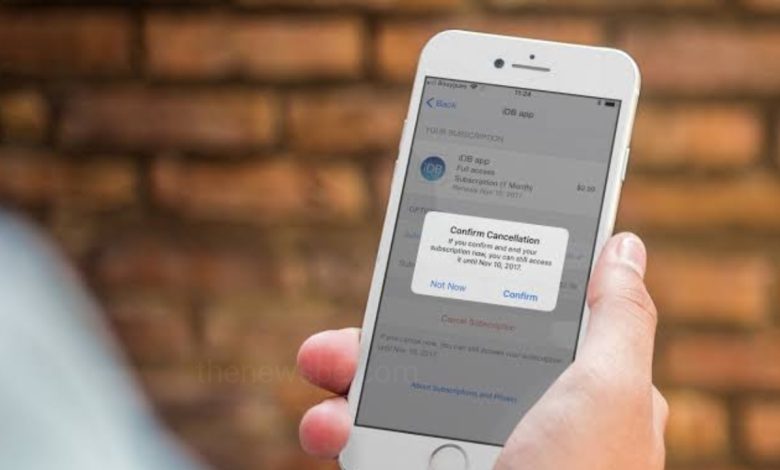
The Apple App Store offers various subscriptions and services that you can easily get by signing up. But, to cancel a subscription service, it can be tricker.
over the years, Apple has developed a fabulous ecosystem, with practically all Apple gadgets working consistently together to create a fluid and simple experience for the user. That ecosystem stretches out to the App Store as well, as there are bunch of various subscriptions and services that you can easily get by signing up.
If you want to save some money or you simply want to cut back on the services you’re signed up with, then you might need to begin with cancelling some of your subscriptions. Fortunately, cancelling subscriptions on your iPhone is an easy process that can be accomplished in only a couple of moments.
If you are looking for a way to cancel your iPhone subscription, then go through this article and know the easiest way to cancel subscriptions on your iPhone. This iPhone subscription extends to Apple’s own suite of applications, that includes Apple TV+, Apple News+, Apple Fitness+, as well as any other third-party applications.
- This method of cancel of iPhone subscription will work on any iPhone.
Head into Subscriptions
- First open the Settings app of your iPhone and at the top of the page you will see your Apple ID, tap on that.
- Now tap on the option Subscriptions and lists of all the apps you have ever subscribed will be presented to, split between Active and Expired.
Manage your app subscriptions
From Active and Expired app, you have to tap from the Active apps that you want to cancel, and then tap on ‘Cancel Subscription’. After that tap on Confirm when prompted, and your selected Active app subscription will be cancelled.
Restart Expired Subscriptions
If you want to restart the Expired subscription, go to the Subscription tier and you will be able to see all of your Active and Expired subscriptions. You can tap on the Expired subscription that you want to start again, followed by the appropriate subscription payment tier, and confirm the ongoing payment. You are now re-subscribed.




