How to Change Name of a YouTube Channel? Rename your YouTube Channel
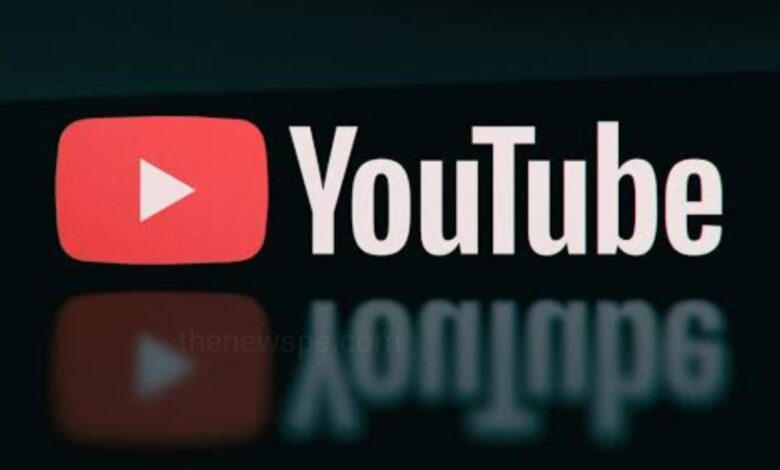
Your YouTube channel name is your brand and is supposed to summarize what your channel is about. When you publish your videos, people identify your content with your channel name. But your channel name is no longer represents what you do now. You have created your account when you were younger and your old identity seems childish or outdated. Then it may be time for a refresh and need to rebranding. That means you need to change your channel name.
If you are having a YouTube channel, that name you want to change, then go through this article and know how you can change your YouTube channel name in both desktop and mobile.
How to Change your YouTube Channel Name?
Change YouTube Channel Name on Desktop
- Open the browser of your computer. Go to the YouTube website and log in to your account.
- In the top right corner of the screen, you will see the profile icon, click on that.
- When you click on profile picture, a dropdown menu will open, click on Your channel.
- Then, click on the blue Customize Channel button on the top right and this will redirect you to the Channel customization page.
- Above you will see three tabs that are Layout, Branding and Basic info tab. You can select the Basic info tab.
- Under the Channel name and description, you will see your YouTube channel’s current name.
- Next to your current channel name, you will see a pencil shaped Edit icon, click on that.
- A text box will appear, you can add your desired channel name in the box.
- After adding your new name, you will see the blue Publish button at the top right corner of the screen to change your channel name.
Important: But one thing very important you should know that, if your channel is verified, then changing your channel name will remove your verification badge and you need to reapply to get the that back.
Change YouTube Channel Name on Mobile (Android & iOS)
- Open the YouTube app on your Android or iOS device and log in to your account, if needed.
- From the home screen, you will see your profile icon at the top right corner, click on that.
- From drop down menu select the option Your channel.
- Under your channel name, you will see the Edit Channel button and this will take you to Channel settings.
- In Channel settings, under Name you will see your current channel name. Tap on the pencil shaped Edit icon, next to your name
- You can add your desired channel name in the text box and at the top-right corner you will see the check mark tap on it, or press on OK, depending on your phone.
Humbly Request To All Visitors!
If you found above both downloading link expired or broken then please must inform admin.



