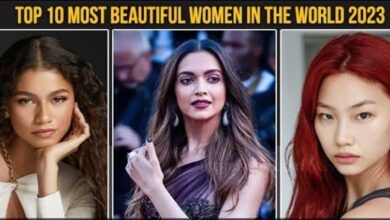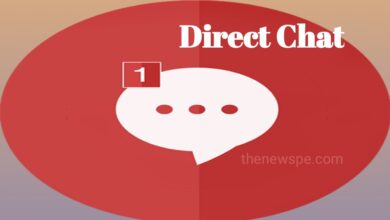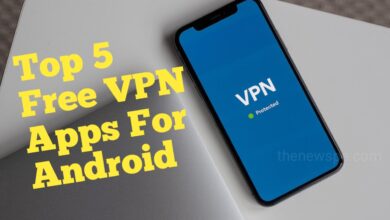AppTechnologyTop Stories
How To Change Or Reset Your Instagram Password On Computer Or Mobile App

Advertisement
It requires care to keep your internet services and sites secure. For social media accounts it is more important to be secure. If you are using your Instagram with same old password that is easy to access, then it is the time to change that password because there may be chances of hacking your account or your data breach. Fortunately, you can change your Instagram password on your computer or mobile device can only takes a few simple steps.
- If you are using Instagram and want to know how you can change or reset your Instagram password, then go through this article.
- To modify your Instagram password, you can open the settings page of your Instagram mobile app or website.
- If your Instagram is connected with your facebook and you can access your Instagram using your Facebook, then you must change your Facebook password.
For both iOS and Android mobile users the procedure for changing your password is essentially the same.
How To Change Your Instagram Password
On Mobile App
- Open the Instagram application on your phone.
- In the lower right corner you can see the account symbol, tap on that to access your profile page.
- After that profile page will open. Here you can see the three horizontal lines in the top-right corner of the page. When you click on that a menu will be open. Here you can select the Settings option by tapping on that.
- When you click on settings another interface will open, here you can see the option Account Centre, click on that.
- When you click on Account Centre one interface will open, here you can see the option Password and security in account settings option, click on that.
- When you click on change password , you account will be showed, click on that and here you can first type your existing password, then below type the new password that you want to replace it with. Below again re-type your new password and click Save on your iOS device or click the checkmark on your Android device.
On The Desktop Website
- To change the Instagram password on Desktop Website, first go to the Instagram page. In the bottom left corner you can see the three dot menu, click on that and you can see the Settings option.
- Click on settings and from the left side menu you can select the Change Password.
- Here on the right side of the screen, you can type your current password first, then type your new password below that you want to use.
- After finishing you can click on Change Password and new password will be set.
How To Reset Your Instagram Password
If you are forget or lost your Instagram password, then you need to reset it.
On the Android app
- To reset the password on your Android phone, first open Instagram app on your Android device to so see the login page.
- After that tap on get help logging in under the username and password areas.
- Here you can type your username, email address or phone number, then select Next.
- when you click on next, a message will be sent to your number, that include instructions to how to change your password.
On the iOS app
- To Reset your password on your Apple phone, first you have to open Instagram aop on your Apple device and see the login page.
- Under the username and password sections you can see the option Forgot password, click on that.
- Here you can enter the necessary account information, and tap on Next.
- After click on next you will get a message that carries the instructions to reset your password, follow that instructions.
On the desktop site
- To Reset the password on desktop first open the Instagram website in a browser. On the login screen, after entering your username and password, click Forgot password.
- Type your username, phone number, or email address and click on Send Login Link. After that message will be sent to you, that includes instructions on how to change your password.
Advertisement