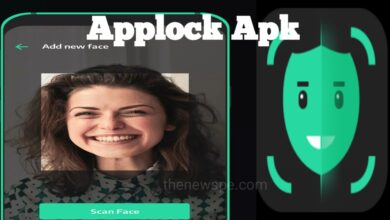How to Convert a JPG Image File to PDF on Any Devices 2024?
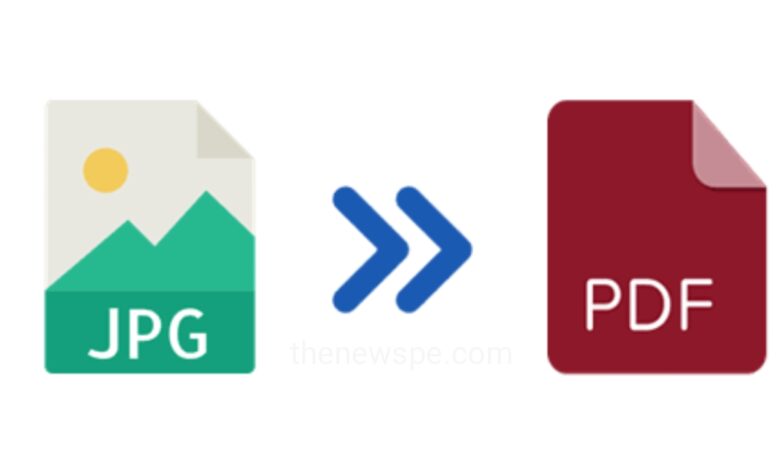
When you save a photo on your compute or mobile, it is usually saved as a JPG file. But, if you need the PDF version your JPG image file, then easily you can do that by using the in-built software on your computer, phone, or tablet. You can also use the Adobe’s free online JPG-to-PDF file converter to convert any JPG file to PDF.
If you want to convert a JPG image file to a PDF file, then go through this article and know the process of converting a JPG file to PDF on any device.
Convert a JPG to PDF on Windows
You can easily convert a JPG image file to a PDF and it doesn’t require to use any websites that automatically convert the file types.
- First open File Explorer on your computer and locate the JPG image file that you want to convert into a PDF file.
- Then, right-click over it, then select the Print option.
- Next, within the Print dialog box, set your printer to Microsoft Print to PDF and then click on Print.
- When you click on Print, the File Explorer will open once again. You can choose where you want to save the new file, give it a name, and your computer will save that JPG file as a PDF.
Convert a JPG to PDF on Android Device
You can convert a JPG image file to PDF on your android mobile and for this you can visit the Adobe’s JPG to PDF website.
- First open the browser on your android mobile and go to the adobe.com/acrobat/online/jpg-to-pdf.html.
- Then, tap on the Select a file and find the JPG file that you want to convert in to PDF and select it.
- To convert the file, it will take some time to process, wait for it and when it’s ready, tap on Download. The PDF file will be downloaded to your mobile.
Convert a JPG to PDF on a Mac
On a Mac, you can convert a JPG to PDF by opening the JPG image in Finder, then go to File option, then select Export as PDF.
Convert a JPG to PDF on iPhone or iPad
- To convert a JPG file to PDF on your iPhone or iPad, first open the Photos app and then find the image that you want to convert to PDF.
- Then, select the photo and click on the Share icon at the left bottom corner.
- Scroll down and select the Print option From Share menu and tap on it.
- Next, select the layout and quantity of PDF copies you want to produce. Then, click on the Print option that present at top right corner of the screen.
- After that select the option Save to Files to import the PDF in the folder or you can share the pdf file with anyone directly from here.
Humbly Request To All Visitors!
If you found above both downloading link expired or broken then please must inform admin.