How to Convert PNG Images to JPG 2024?(All Devices)
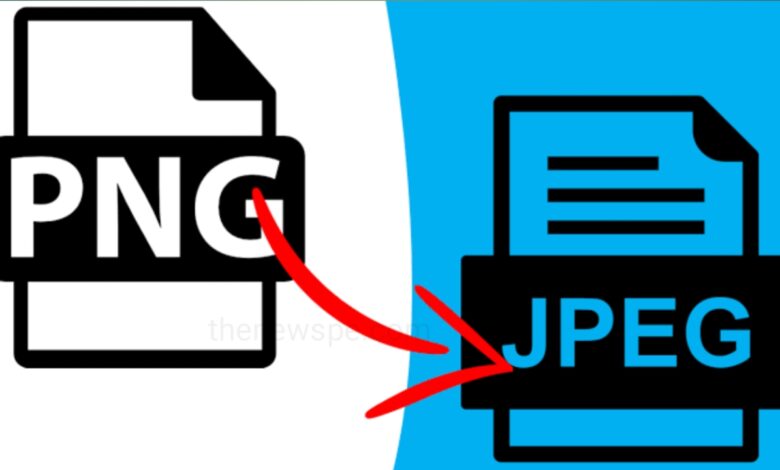
You can convert a PNG image file to JPG easily on your computer using the Paint App. In case of Android device you can use Adobe’s PNG to JPG to convert your PNG file into JPG. If you are an iPhone user , using the iPhone trick you can convert the file. For Mac users you can use the Preview app to convert the PNG images to JPG.
If you want to convert a PNG image file to a JPG file, then go through this article and know the detail process to convert a PNG images to JPG in computer, phone or tablet and Mac.
How to Convert PNG Image File to JPG on Windows?
You can easily convert a PNG image to JPG in Windows 11 using the Paint app.
- First find the PNG image that you want to convert in to JPG.
- Right click on the PNG and a pop-up menu will appear. From menu select Open with, then click on Paint.
- If you don’t see the Paint, then you can find it by clicking on Choose another app.
- When PNG is open in Paint, select the File menu and from drop-down menu select Save as, and then click on JPEG picture.
- Within the Save As option, use the Save as type from drop-down menu and choose JPEG. You can rename the JPEG copy, and choose other different folder to save it. Then click on Save.
How to Convert PNG File to JPG on Android?
- Incase of Android device, there are lots of Android apps that offers to convert PNG to JPG but you don’t need any dedicated conversion tool or image editor for this.
- You can visit the Adobe’s PNG to JPG website and convert PNG to JPG image. You just have to upload the PNG and with in a few moments you will get a converted JPG image.
- But, the only catch is that, the PNG files you have uploaded must be less than 2GB.
How to Convert PNG Image File to JPG on an iPhone or iPad?
- If you are an iPhone user, then you can use a trick in Apple’s native Photos app in addition to the
Adobe’s PNG to JPG website. - Open the Photos app in iPhone, then select the image that you want to convert.
- Open the image, then tap on Edit and make one or more changes, either minor or some major changes you can do.
- If you don’t know what changes to do with the image, then you just tap on Auto (magic wand)button.
- By using the Arrow button you can undo or redo edits you have done to the image.
- Then, tap on Done and when you share that image with others or to an app it should be a JPG.
How to Convert PNG to JPG on Mac?
You can convert PNG file to JPG more easily on Mac.
- First using the Preview app open the PNG file, then click on File, then click on Export.
- Then click on Format and a pop-up menu will appear. From menu select JPEG.
- If you want you can adjust the quality of the export, but this should be set to maximum unless you have bandwidth concerns.
- After that Choos a filename and where you want to save the converted file, then click on Save.
- Incase you convert multiple PNGs at once, open several in the same window, then select them in that window’s sidebar before using the above steps.
Humbly Request To All Visitors!
If you found above both downloading link expired or broken then please must inform admin.




