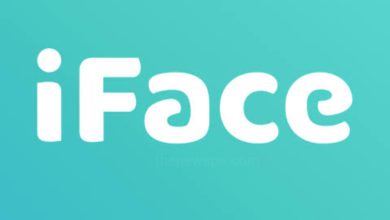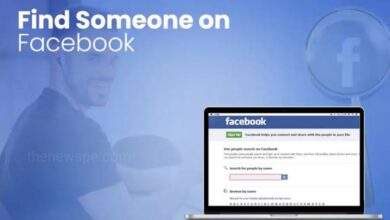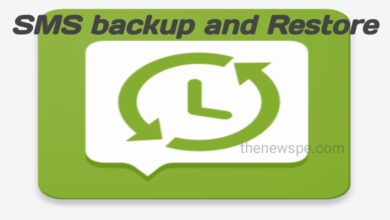How to Create a Poll on WhatsApp?(Both Mobile & Desktop)

If you are having a WhatsApp group and want to take a decision regarding some topic, then it is impossible to take any one decision, because every member of the group have their own prospective and have their own suggestion. The more people you have in your WhatsApp group, it will be more difficult to comes to a decision. In this case you can use the WhatsApp poll option to reach to a perticular decision.
When it comes to a group decison without any stress, WhatsApp Polls feature is the super useful options to comes with an perticular decision. WhatsApp allows you to quickly create a poll within a chat, where all chat participants can vote on that. You just have to set your question along with the options and ask everyone to vote. If you also want create Poll on WhatsApp, then go through this article and know how your create Polls on WhatsApp. In this article you are going to know the process of creating Polls in both the WhatsApp mobile app and also in desktop app of WhatsApp or in browser with WhatsApp Web
How to Create Poll on WhatsApp Mobile App
Creating WhatsApp Poll on mobile comes in handy in comparison to the using WhatsApp on desktop. Wherever you are, you can create poll with in your WhatsApp chat using your WhatsApp mobile application.
- If you want to create pole on whatsapp mobile app, then first launch whatsapp app on your mobile and open the chat or group, where you want to create a poll.
- In chat, click the Attach icon. If you are android user, then you can a paper clip and fir iOS you will see a plus icon.
- Open the attach icon and you will see different options, click on Poll option to open it.
- Enter your question to the Ask question field and enter the options in Option field that people can vote for.
- Initially it will show as a two options field but when you enter two options, more spaces will appear as Add to add further options. You can add upto 12 options.
- By dragging the icon at the end of each row up or down, you can rearrange the order of the options.
- Below the options you will see Allow Multiple Answers option, through this option you can decide whether you want to let people vote for more than one option. If you want to allow it, then tap on it to enable.
- Once your questions and options is complete, tap on Send icon on Android and on iOS tap on Send optionm
- Now the poll will added to the chat. If you create poll on group chat, then chat members can tap on any option to vote. If you enabled the Allow Multiple Answers option, then chat members can select as many options as they want.
- If you wants to remove any option due to any reason, then by clicking an option again will remove your vote from that option.
- If you want to see which people voted for which options, then below the poll you can see the View Votes option, tap on that to see who can vote for which option.
How to Create a Poll on WhatsApp Desktop App or in Browser with WhatsApp Web
If you want to use whatsapp on desktop, then you can use the desktop app or WhatsApp Web in your browser. In desktop you will get full size keyboard and it is useful to get lots of option with in the keyboard in comparison to the mobile app.
- Creating poll on desktop app is same as on your mobile app and also WhatsApp Web in browser.
- Then, open the chat or group where you want to create a poll.
- In chat , click the Paper Clip icon or attached files and from different options choose the Poll icon that looks like a bar chart.
- Then, fill the poll question in the Question field and your vote options will fill in the Options field.
- Initially it will show as a two options field but when you enter two options, more spaces will appear as Add to add further options, upto 12 options you can add.
- At the right side of the each option, you will see the four bars icon, click on that to rearrange the order.
- You can enable the Allow Multiple Answers button to allow members to vote for multiple options, if don’t want it then toggle off this option.
- Then, finally click the Send icon and the poll is created. Members of the chat can vote by clicking on any one option. If enabling the Allow Multiple Answers button, then they can vote for multiple options.
- If you wants to remove any option, then by clicking an option again will remove your vote from that option.
- If you want to see who has voted for which options, then click on View Votes below the poll.
Humbly Request To All Visitors!
If you found above both downloading link expired or broken then please must inform admin.