How To Create Emoji Wallpaper For Your Android Phone, 2023?
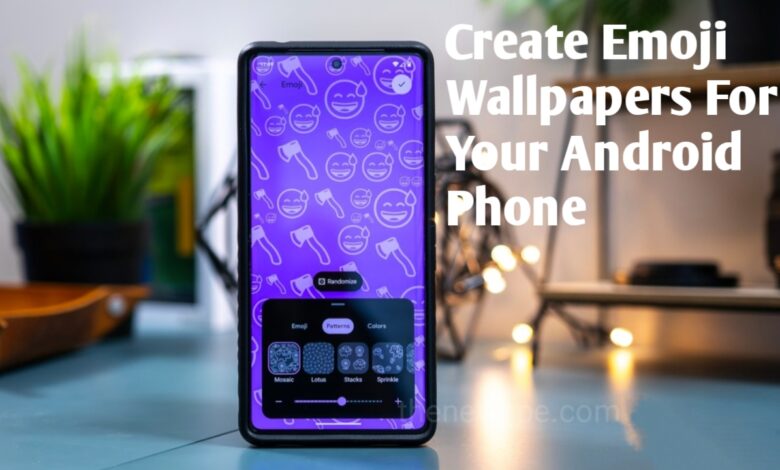
If you are using Android phone, then you may have downloaded some wallpaper apps for your homescreen to look it beautiful. In the list of your favourite android apps also may contains plenty of wallpaper apps that you can use for your android mobile homescreen. But if you want something different from the regular wallpaper for your mobile homescreen, then go through this article and create your unique emoji wallpaper for your android homescreen.
In Google Emoji Workshop app, you can create fun emoji wallpaper as per your choice that even animate. This application is exclusively for the Google Pixel phones, but you can also get this app on your other android devices including the best Samsung mobiles. Go through this article and know how you can create the Emoji Wallpaper and also customize it on your android mobile.
What is Emoji Wallpaper?
Emoji Wallpaper is a type of wallpaper that allows you to create wallpapers that contained your favorite emoji. You can have up to 14 emoji characters in a wallpaper, with its patterns and customize the colour as per your like. By default the emoji wallpapers you have generated are live wallpapers. When you touch on that emojis they will react to your touch and also animate when you put your phone on charge or during lock and unlock it.
When you put your phone on charge, the emojis will animate and the charging animation will replace the emoji in your wallpaper with the lighting icon for a few seconds. This animation happens each time when you put or remove your Google Pixel from charging.
Emoji Wallpaper is accessible on Google Pixel phones running Android 13 June 2023 Feature Drop. However, you can also get this feature on your android device by sideload the Emoji Workshop app, as long as your device runs Android 13.
How You Can Create An Emoji Wallpaper
To create Emoji Wallpaper on your Google Pixel, you must install Emoji Workshop Wallpaper app on your Google Pixel. This application is not compatible with the non-Pixel phones, but you can sideload the APK file to get the app in your device runs Android 13.
- Long-press an empty area of your Google Pixel homescreen and a dialogue box will pop-up, from that you can select the option Wallpaper & style.
- In Wallpaper & style page, you can select the option Change wallpaper from the menu, followed by Emoji Workshop from the wallpaper source.
- At the bottom, you can see the Edit Emoji box, enter the emoji that you want to use in the wallpaper. If you don’t have any specific preference, then you can tap on Randomize.
- Go to the Patterns tab, if you want to change the emoji wallpaper’s pattern. You can select from different patterns such as Mosaic, Lotus, Stacks, Sprinkle, and Prism patterns. From slider shown below, you can also adjust the emoji size.
- From Colors tab you can change the emoji wallpaper’s colors. There are a different variety of combinations, however you can’t pick your custom tone.
- After finished your customization of emoji wallpaper, in upper right corner a Checkmark button is there you can tap on that. Select Set Wallpaper to set it as your wallpaper.
- Below the Set Wallpaper button, Share option is there, you can share an emoji wallpaper with friends.
- You can create various emoji wallpapers on your phone.
- You can access those emoji wallpapers from Emoji Workshop app.
- Go to the Emoji Workshop Settings. Select the Wallpaper & style. Then, select the Change wallpaper.
- You can also long-press an empty area of your Google Pixel’s homescreen to get to the Wallpaper & style menu.
How You Can Customize An Emoji Wallpaper
Along with create an emoji wallpaper, Google also lets you customize your created emoji wallpapers. If you want to make any changes to an existing wallpaper, you don’t need to create a new wallpaper, you can start from scratch.
- Long-press an empty area of your Google Pixel homescreen and a dialogue box will pop-up, from that you can select the option Wallpaper & style.
- In Wallpaper & style page, you can select the option Change wallpaper from the menu, followed by Emoji Workshop from the wallpaper source.
- Your emoji wallpapers section displays the emoji wallpapers you have created before.
- The wallpaper you want to customize, tap on that.
- If you want to customize currently using wallpaper then, full editing options don’t appear. When you want to customize the wallpaper that’s currently in use, switch to another wallpaper.
- To change the emoji, pattern and colors of the wallpaper, select the Pencil icon.
- If you want, you can turn off the Live wallpaper animations. Head back to the wallpaper preview, tap the three stars button and turn off the live wallpaper option.
How You Can Get This Google’s Emoji Wallpapers On Any Android Phone
You can also get Google’s emoji wallpapers feature on your android device by sideload the Emoji Workshop app. This app is work on most Android phones running a recent build of Android 13.
- Download the Emoji Workshop Wallpaper from APKMirror and install it to your Android phone.
- Long-press an empty area of your android phone’s homescreen and select the option Wallpaper, followed by Live wallpapers.
- In Live wallpapers, select the option Your emoji wallpaper.
- As per your like, create and customize the emoji wallpaper. On some phone, the preview might look broken but don’t worry about it.
- After finished the customizations, tap the Checkmark to apply the wallpaper.



