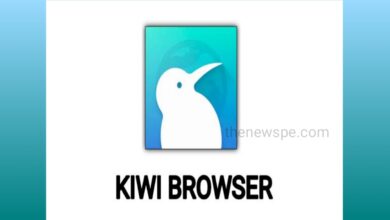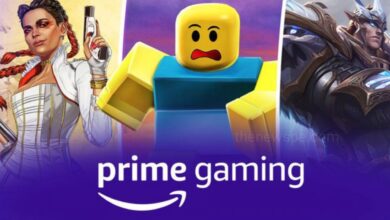How To Create Facebook Business Page

If you are running a business and you want to promote it online, then Facebook business page is one of the best ways to reach out to the new customers. In this article you are going to know how you can create a business page on Facebook. After go through this article you will be able to create a Facebook page for your business, where you can promote your product and also the services and this will help you to reach more people to your business.
To create Facebook page, first you have to open Google. Here you can search facebook.com. Then log in to your Facebook account by inserting your ID and password. Click on login. Once you have logged in go to the option ‘create your Facebook page’. Right side you can see one ‘+’ icon. Click on this and you can see different options are there like you can create post, story, room, page, ad, group, event, marketplace listing and fundraiser. If you want to create a page, You have to click on ‘page’. It will take you to a page where you can see the structure of the Facebook page. Now in top of the page go to create Facebook page. Just enter the details about your business. Left side corner you can see page information. Here you can see the page name, category and description. You have to enter these details. First you have to enter your page name. After enter your name you can see your page name will change. After that fill your category of your business. You can fill up to 3 categories here. Once you have done, you need to write a description about your business in description box. Once you have added your business details click on create page and your Facebook page will created.
Once you have created the Facebook page a new section is appeared on left side. Here you can see the option images. You can add images to your page. Next you can see how you can start adding more details about your business. First add a profile picture. Just click on ‘add profile picture’ option present on left side. Now select the image you want for your page. Click on ‘image‘ then click on open and the profile picture will be added. Then below you can see the option cover photo click on ‘add cover photo’. Select image and click on open, image will be added. Now, to save this changes click on ‘save‘ below.
After that scroll down and you can add few more details about your business. So add this details click on ‘edit page info’. First option you can see is ‘general‘. In general you can see the option name, description and category and already you filled that information. Next go to the ‘contacts’. Here you need to enter your contact details, that your customers can use to contact you. Here you have to fill the option like your phone number, Email address and website. If you don’t want to enter your phone number below you can see the option ‘my page don’t have a phone number’. You can simply click on that option. In website option you can go to your website, copy URL and paste that in website box. Once you have enter this details you can come to the next option, that is ‘location’. Click on location. Here you can add the location on your Facebook page. You can see the box with address, city and pin code. Below you can see the map. But if you have online business like ecommerce and you don’t have location for your business ,then you can just click the option below that ‘my page doesn’t have a location. Then below you can see some additional information in form of questions. You have to answer those questions. After that select the area below where you are providing your service. Click in service area box and select your location. Once you have added your location, go to the next option that is ‘hours’. Click on hours. You can see the option you can display the working hours of your business on your Facebook page. If you have ecommerce business then you can click on 1st option ‘no hours available’. Also below you can see add temporary service change to your working hours. Next come to the ‘more’ option. Click on more and you can add few more details about your business. Here you can see the options privacy policy and additional information. Below you can see the option ‘price range‘. Here you have the option of price along with unspecified and not applicable price option. In Bottom you can see other social media option. If you have any other social media accounts like Twitter, Instagram then you can also add that to your business page.
Once you have done adding all the details, just click on cross (×) icon above. After that you can see all the details you were filled that already added to your page. Now you can see how your page looks to your visitors. For this you have to open a new window. Copy the page URL and paste in new window then Press enter. You can see how your page looks to your visitors. In right hand side you can see one default button is there. How you can change that button in your page. Let’s go to your Facebook page. Click on ‘add a button’. Here you can find different types of button that you can add to your Facebook page. Select any one option, after that you have to enter the URL of the page that you want to show when the visitors click on that button. First go to website. Then go to the all products. Copy the URL. After that go back to the page. Paste the URL. Then click on ‘save‘ and the button will be added to your Facebook page. To see the changes. In visitors window click on refresh. You can see the button you can added. If the visitors click on that button it will take them to your products page.
Then comes to your Facebook page. You can see the page URL with numbers. How you can change the URL of your Facebook page? If you want to have unique URL to your page then click on ‘create user name’ just below your page name. Enter the name which you want in your URL. Once given the name click on create. Click on refresh and your URL has been changed. While changing the URL you might get an error. This is because you might have less than 25 followers on your Facebook page. Once you reach 25 followers you will be able to change the URL of your Facebook page.
Next you can see how you can create a post on your page. First click on ‘create post’ . If you want to add image, click on image icon. Here you can Drag and drop the image you want. Above you can give a description to your post. Once you have created the post ,click on post below and it will be posted in your page. If you go to the visitors window. First click on refresh. You can see that your post has been added to your page. Next how you can invite people to your page? Go to Facebook page. Scroll down and here you can see the list of your Facebook friends. Invite your friends. For this you have to click on ‘invite‘ and they will get a invitation from your Facebook page. If you want to know how your Facebook page performs. Click the option ‘insight’ present on left side of your page. Here you can check the performance of your page as a graph. Here you can see number of people view your page, page likes, post reach etc.
Humbly Request To All Visitors!
If you found above both downloading link expired or broken then please must inform admin.