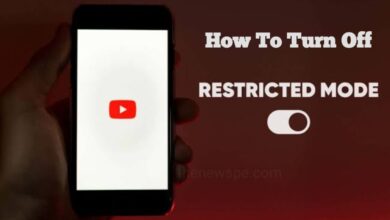How to Create Playlists on YouTube Music, 2023
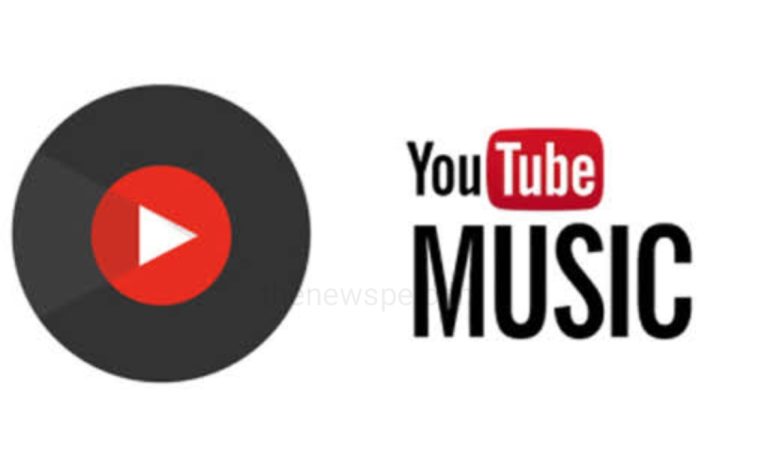
If you want to bring all your favorite music tracks together on YouTube Music, then go through this article and know how you can create your YouTube Music Playlists.
YouTube Music has lots of content that you can enjoy on your devices, but to get the best experience you have to organize the playlists first. Setting up a YouTube Music playlist is quite an easy job, but there are few things you should take into consideration while doing so.
The most important thing about the service, is that you can also listen to your YouTube playlists along with check them all at the same time. Some of the clips may not be available, but most of them will work on YouTube Music.
How to Create a YouTube Music Playlist
Whether you are using the browser version or mobile app, setting up a YouTube Music playlist is an easy job. In this article we will go through all options, so that you will know exactly what you should be done.
How to Create a Playlist on YouTube Music app
- To create playlists first launch the YouTube Music app and go to the Library.
- To see all the available playlists, tap on the Playlists button. You will find all the playlists you have on YouTube, even if they are videos. Some will not be available to play on YouTube Music.
- Next, you can tap on New playlist and give it a name and a description. Also, you can choose whether you want it to be public, unlisted, or private.
- You will get some song suggestions that you have played on YouTube before, and by tapping the + (plus) sign on the right, you can add those songs to your playlist.
- To look for specific artists, titles, or albums, you can also tap on the Add a song button .
- When you find the songs that you want to add to the playlist, tap on the songs, and songs will get added directly to the playlist. For more options, you can tap on the three buttons that present the right side of the song.
- The search feature also works for songs you already have on your device. You can add any favorites you have on your phone to your playlist, too.
How to Create a Playlist on YouTube Music’s website or computer app:
- Go to the YouTube Music site or open the YouTube Music app and login in to it.
- Go to the Library and select the Playlists tab.
- On the left side of your list, you can find the New playlist button, tap on that.
- Give your playlist a title, description, and select the privacy settings.
- From the Suggestions list you can choose some of the songs and add songs to the playlist. To get the new song list, you can tap on Refresh .
- If you want, you can also search for specific songs, and for that tap the Search button that is present at the top of the screen and search for your favorites.
- Unlike the app, you can’t add songs to the playlist by tapping on them, when you press the on the songs , they will be played. To add on the playlist, you have to Press on the three buttons on the right, and select Add to playlist.
- After that window will pop up to select which playlist you want to add the song to. The most recent ones are at the top, so you can easily select the one you have just created.