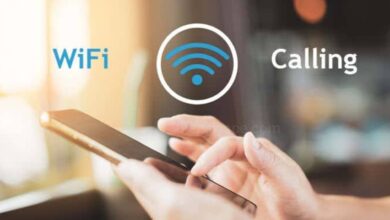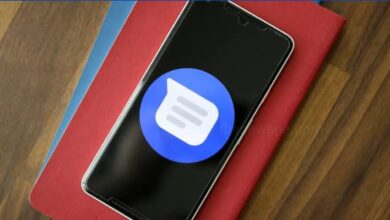tech
How to Deactivate Instagram Account Temporarily on Mobile?

Advertisement
If you want to takeva break from Instagram for a certain period of time, thrn deactivate your account temporarily. Go through this article and know the step by step process to deactivate your Instagram account.
How to Deactivate Instagram Temporarily?
- Open your Instagram app on your mobile.
- You will see the profile icon at the bottom right corner of the screen, tap on that.
- Click on the three dot at the top right corner of the screen and a drop-down Menu will open.
- From Menu select ‘Settings’, tap to open it.
- In Settings, screen down and select the option ‘Help’.
- Open the Help option and select ‘Help Center’.
- In Help Center click on the Three line Menu present at top right.
- Select the option’Mange your Account’ and then tap on ‘Delete your Account’ .
- Below the Delete your Account you will see the ‘Android App Help’, tap on that and select ‘Mobile Browser Help’.
- Scroll down and tap on ‘Delete your Account’, then tap on ‘Temporarily Deactivate’ written in blue.
- Then, scroll down select the reason why are you deactivating your account.
- Select the reason and to continue re-enter your account password.
- Then, click on the ‘Temporarily Deactivate Account’ blue button below and you are done.
Humbly Request To All Visitors!
If you found above both downloading link expired or broken then please must inform admin.
Advertisement