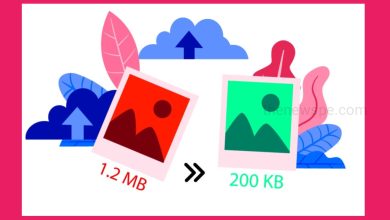How to Delete a Google Account?(Both Mobile & Desktop)
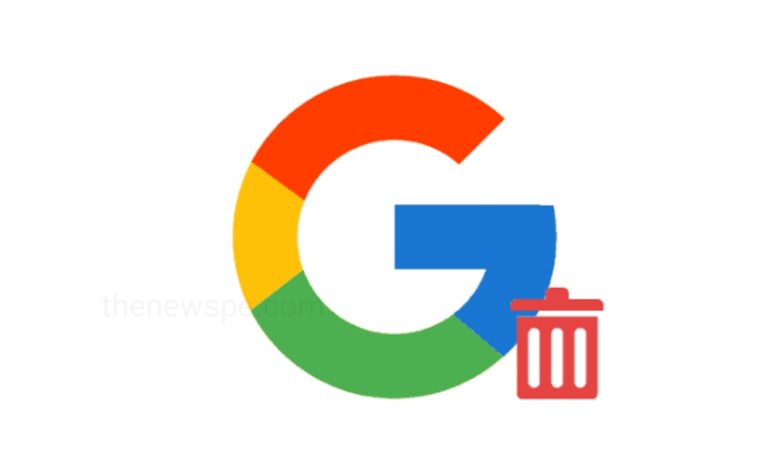
If you want to delete your Google Account, then go through this article and know the detail process to delete a Google account on Desktop and mobile.
How to Delete a Google Account On Desktop?
- To delete a Google account on desktop, first open your browser on desktop and go to the myaccount.google.com and logged in to your Google account.
- Then, select the option Data and Privacy from the left side of the screen to open it.
- Scroll down to the bottom and select the option “Delete your Google Account”, a new window will open.
- Here, you will have to enter your Google password and select Next
- A new window will open and here you will get the option to download and copy your data before delete your Google account. If you want you can click on “Download your Data” option.
Note : One thing you should keep your mind before deleting your Google account that, when you delete your Google account, you can loose access to all the Google services you uses this account for including your Gmail and YouTube. If you are having a YouTube channel associated with this account, then the channel also be deleted.
- To continue, scroll down and check in the given boxes to confirm that you want to delete your account.
- Then, click on “Delete Account” below and your Google account will be deleted.
- After 20 days all your information and data will be permanently deleted.
How to recover Google Account?
- Incase, if you have changed your mind, than you can recover your account with in 20 days after deletion.
- You can sign back into Google with your Email adress and password with in 20 days to recover your account.
How to Delete a Google Account on Mobile?
Deleting your primary Google account from your Android will delete your messages, contacts, and other data from the phone.
On Android
- Open the Settings of your Android phone
- Scroll down and tap on “Accounts” and open it.
- Then, tap on Google and a list of Google logins associated with your Android phone will appear.
- Select the account that you want to remove by tapping on it and you will see a list of all of the data that syncs to your Android.
- After that tap on the 3 dot at the top-right corner of the screen and a pop-up menu will appear with two options, Sync Now and Remove Account.
- You can tap on Remove Account and a pop-up message will appear. Tap on Remove Account to confirm your action.
- Enter your device PIN or Password if this is the only Google account on your device. You need to enter your device’s pattern, PIN, or password for security. Then your Google account will no longer active on this phone.
On iOS Devices
- Open the Settings ettings app on your iPhone.
- Tap on “Mail, and then select “Accounts”.
- Select the Google Account that you want to remove.
- Then, tap on “Delete Account” and a pop-up message will appear to confirm your decision.
- Confirm it by selecting Delete from My iPhone or Delete from My iPad.
Humbly Request To All Visitors!
If you found above both downloading link expired or broken then please must inform admin.