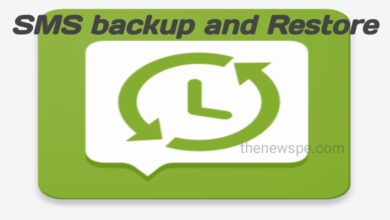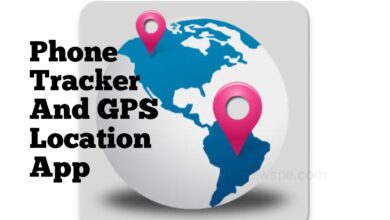App
How To Delete an Instagram Account Permanently?(Both in Mobile and Desktop)

Advertisement
If you are having an instagram account and due to some reason now you want to delete it but you don’t how you can do that, then go through this article and know how you can delete your Instagram account permanently both in your mobile and desktop.
Permanently Delete Your Instagram Account
On Android
- If you are an android user and want to delete your Instagram account on android, then first open your Instagram app and tap on your profile icon present on bottom right corner.
- After that your profile will open. Here on top right corner you will see the hamburger Menu option click on that.
- From Menu, tap on the option Account Center to open it.
- In Account Center, you will see the option Account Settings. Under the Account Settings, select the option Personal Details.
- After that under the Personal Details, select the option Account Ownership and Control and open it.
- After that, select the option Deactivation or Deletion and your accounts will show up.
- Then, select the account that you want to delete , click on it and then click on Delete Account and Continue.
- Before permenantly delete your account, you have to re-enter your password and continue. Then, select Delete.
On iOS
- For iOS user, first open your Instagram app and click on your profile icon.
- Then, tap on the hamburger Menu and select the option Settings and Privacy.
- From Settings and Privacy, select the option Account Center.
- Next, select Personal Details option and under that select th option Account ownership and control.
- Then, select Deactivation or deletion and your accounts will shows up.
- Select the account you want to delete, then Click on Delete Account at the bottom.
- After that Instagram will notify you of the date after which you cannot get back your account. Then, click on the option Continue Deleting Account.
- Next, you have to answer a question about why you want to delete your account and then re-enter your password.
- Then, you can complete the process after tapping Delete (username) and Ok.
On Desktop
- If you want to delete your Instagram account on desktop then, open your web browser and go to the Instagram website.
- Log into your Instagram account by entering your Id and password
- After logged in to your account, go the Delete your account page.
- Then, click on the drop-down from Why do you want to delete (username)? and choose a reason for delete your account. If you don’t want to give any reason, then select Something else.
- Once it was done, re-enter your password and click on Delete (username) to permanently delete your account.
Humbly Request To All Visitors!
If you found above both downloading link expired or broken then please must inform admin.
Advertisement