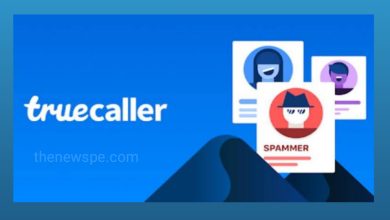How to Find Hidden Apps on your iPhone 2024?

Due to the different reasons, most of us have hide some apps on our mobile phones either to enjoy a clutter-free home screen experience, or hide some apps from our children to not shows up on home screen. If you are an iPhone users and you are hide some apps on your iPhone using different methods, then sometimes you might not be able to spot your apps. If you are looking for a way to find hidden apps on your iPhone, then go through this article and know the different ways to unhide and find your apps.
Use Spotlight Search
- The easiest way to search the hidden apps on iPhone is by using the Spotlight Search. When you remove any apps from your iPhone home screen, then those app will appear in search results.
- To use the spotlight search on your iPhone, first you have to swipe down on the Home Screen to bring up the Spotlight Search and type the name of the app that your want to unhide.
- If that app was installed, then it will appear on your search result and you can tap on the app icon to open it.
- But, if you accidentally deleted that app, then, that app you will show up in the App Store suggestions. From that you can download it quickly and use it.
- If you can not find the app using spotlight search, then it may be due to either you have hidden that app from Siri and Search Suggestions.
Check App Folders
For clutter-free home screen experience, iPhone users can create folders to group apps into different categories for better organization of apps. You can also create folders and subfolders in your iPhone to keep your apps. Sometimes you can’t find an app on your iPhone because that app you were put inside a folder and you have to browse through your folders to find that hidden app.
- To check the app folders you have created, first you have to navigate to your iPhone’s first home screen page and check all your app folders you have created on that page.
- You can go to all the home screen pages and check all your app folders.
- After you have found the app you were looking for then, press on the app icon, drag it out of the folder, and place the app on the Home Screen, so that you can quickly access that app when you will want in future.
Voice Command Using Siri
You also use Siri to find hidden apps on your iPhone. Siri is always there to help you with your iPhone. This is the easiest, fastest, and convenient way and doesn’t require any settings on your iPhone to find the hidden apps. You just have to use your voice commands to Siri to get your job done.
- If you are using Face ID on your iPhones, then with press and hold the Side button. For iPhones with Touch ID, you have to press and hold the Home Button.
- Alternatively, you can voice command Siri by using “Hey Siri”. On iPhones running iOS 17, you just have to simply say “Siri”.
- Then, you have to say “Open [App Name]“ and after that Siri will be able to find the hidden app on your iPhone.
Use App Library
Apple introduced App Library with iOS 14, that can organize your apps into different categories like Entertainment, Games, Social, and others. All your iPhone apps will be found in the App Library.
In case, you can not find any app on your iPhone, then you should remember, that every app on your iPhone you can easily access through the App Library. Incase, any app is removed from the Home Screen or Siri Suggestions, or tucked inside multiple subfolders, then also you can find your hidden apps using this method.
- First, you have to swipe left until you get past your last Home Screen Page and you will see the App Library.
- On top you will see the search bar, type the name of the app that you are looking for and search it.
- After you have found the app you were looking for press and hold the app icon until you will see a quick action menu.
- From the quick menu, you can tap on the option Add to Home Screen and this will move that app to your iPhone’s home screen.