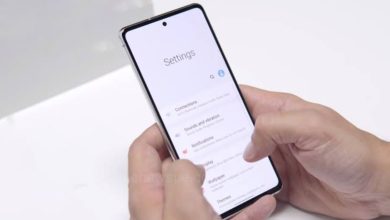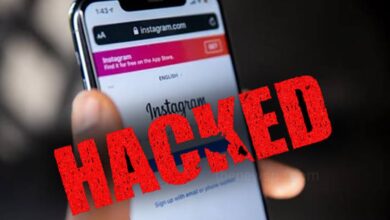How to Keep Your Laptop Battery Healthy for a Long Time?

If you want to keep your laptop battery life longer, then go through this article and know some ways to keep your laptop battery healthy for a long time.
Nowadays, most laptops are powered by lithium-ion batteries, also called Li-ion batteries and these batteries can hold a full charge when they are new, but over time they gradually lose this capacity. But, by taking proper care of the battery can preserve their ability to hold maximum charge for as long as possible.
Don’t Charge Your Laptop Overnight
Occasionally charging a laptop overnight is safe, but it can possibly get it done only if you are using a charger with automatic shutoff feature. Automatic shutoff feature can stops charging your laptop once the battery reaches its full capacity. But, if you are using a charger that doesn’t have this automatic shut-off feature, then it may continuously supply power to the battery, after having full charge also and it potentially weakening and reducing the lifespan of your laptop battery.
But, regularly charging overnight, even with a genuine charger having an automatic shutoff feature, can also speed up battery wear. So, you should do it regularly. Also, their is a chances that the charger could overheat and catch fire. So, if it is not necessary, then try to avoid charging your laptop overnight.
Charge Your Laptop in a Well-Ventilated Area
When you charge a laptop, it’s battery generates heat, and if you charged it in a poorly ventilated area, in hot environment, this heat can accumulate, that leads to overheating of your battery. This overheating of the battery can adversely affect the battery’s lifespan. So, to prevent the overheating of your laptop battery you should charge your laptop in an open area with sufficient airflow to disperse heat. You can also put it on a stand or tilt the laptop slightly.
Other than the risk of overheating during charging, different other factors can also contribute to battery overheating and potential damage, like if you leave your laptop in a hot car on a summer afternoon, or exposing laptop to direct sunlight, or running intense processes that can also heat up the laptop. Also, try to attempt cool down your laptop quickly can abbreviate its lifespan.
Don’t Leave Your Laptop Plugged In All the Time
Don’t keep your laptop plugged in, even when it reaches its full charge capacity. However helpful, but consistently maintaining the battery at maximum capacity can be unfavorable. Microsoft advises don’t keep your laptop charge level at 100 percent all the time and recommends to use the smart charging feature.
Maintain Charge Between 20-80 Percent
To make your laptop last longer on a single charge, charging it to its full 100 percent capacity is common. Many of us utilizing our laptops when the charge level falls below 10 percent or until the laptop shuts off completely. But, in reality charging the laptop to its maximum capacity and using it till the low charge level can shorten the lifespan of laptop battery.
To maintain the optimal battery health, most of the laptop manufacturers advise to maintain your laptop charge level between 20 to 80 percent. So, for better battery health and longevity, when the charge level reaches 80 percent you should disconnect the charger and reconnect it when the charge drops to 20 percent. Maintain your battery percentage 20-80 percent untill and unless you don’t have any urgent need, for example during long flights or extended meetings, otherwise avoid charging the laptop 100 percent. In case if you are can’t able to monitor your battery percentage, you automatically restrict the charging to stop at 80%.
Limit the Charge Level to 80 Percent
Nowadays Most of the modern laptops comes with a smart charging feature. When you activate the smart charging feature that prevents the charging process from continuing once the battery percentage reaches the 80 percent charge level. Depending upon the different manufacturer, this feature may comes with different names such as “smart charging,” “optimized charging,” or similar.
The process for enabling this smart charging feature is depends on which company laptops you are using. If you have a Lenovo laptops, use the Lenovo Vantage companion app, in case of Asus laptops, use the MyAsus app. For Surface laptop, you can adjust the threshold using the Surface app. In MSI laptops, use the MSI Dragon Center software to set the charging threshold.
If your laptop doesn’t have a dedicated app to optimize your charging, like most Dell laptops, you might have to enable the charging threshold settings directly from the BIOS.
Don’t Use Incompatible Chargers
Always use the charging adapter that wattages matches the laptop battery’s requirement. If you are using low-wattage charger, your laptop battery may not draw sufficient current, that slow the charging process and lastly that affects your battery longevity.Using low-wattage charger can also lead to overheat, potentially that damage the laptop battery. So,always try to use only genuine charger. If the charger you are using the laptop becomes faulty, replace it with an original product from the manufacturer.
Reduce Laptop Usage When Charging
Commonly, using the laptop during charging it, is considered safe, because when you connect the charger to the laptop, the electricity output transforms from battery to AC adapter. So that your laptop directly consumes power from the AC, not the battery. But, extensively using the laptop while charging can cause it to overheat. This excessive heat could affect the battery’s lifespan. So, whenever you are using your laptop while charging, if your laptop feels hot, you should avoid using it while plugged in. Also, don’t use your laptop during charging when performing extensive tasks that can strain the hardware and generate more heat.
If your laptop has a removable battery, then remove the battery while the laptop is connected to an AC outlet can extend battery life.
Humbly Request To All Visitors!
If you found above both downloading link expired or broken then please must inform admin.