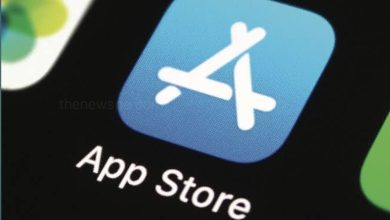iOS 18 : How to Lock Apps on an iPhone?

iOS 18 now gives you a option to lock any application on iPhone using Face ID in just a couple of seconds. If you want to secure your application with Face ID or with a passcode, then go through this article and know the step by step process to how you can lock your apps on iPhone.
Since, this is a new feature that comes with iOS 18, you have to make sure that you have the latest software update installed on your iPhone and you are running on the iOS 18 update.
How to Lock Apps on an iPhone?
- First go to your iPhone homescreen and select the app that you want to lock but keep in mind that you can do this literally with any app on your iPhone. So, all you have to do is to long press on the app and it will open a Menu with some options appear over your screen when you are running on iOS 18.
- You will be able to see the button called ‘Require Face ID’, you can click on that, after that a pop-up msg will appear on your screen, where they will ask you two different things. First the ‘Require Face ID’ option or second one is ‘Hide and Require Face ID’ option.
This second option will allow you to hide your app from the home screen completely and lock it with Face ID and with a passcode.
- You can click on ‘Require Face ID’ and then the iPhone will scan your face once inorder to confirm that it is you.
- When you see little check mark at the top, it means that your selected application is now locked and only you can access it with Face ID.
- If you try to open the locked application you will see that is locked and the phone will start scanning your face automatically if it’s recognise you. It will then open the app really quickly and that’s it.
- But, incase it doesn’t recognise your face for some reason or someone else try to open the app it will then prompt you to enter your phone passcode inorder to open and unlock the application. Your app is now secure with Face ID and with a passcode.
How to Unlock the Apps on an iPhone?
If you decide that you don’t need the lock anymore, want to unlock your application and you don’t want to use the Face ID or passcode for it, then it is Pretty simple too.
- All you have to do is to long press on the app, then a drop-down Menu will open.
- Tap on ‘Don’t Require Face ID’ option and iPhone will scan your face.
- If it confirms that it’s you then it will unlock the app permanently and anyone can now open the app normally.
Humbly Request To All Visitors!
If you found above both downloading link expired or broken then please must inform admin.