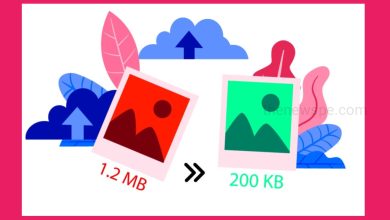How To Make Logo For Free
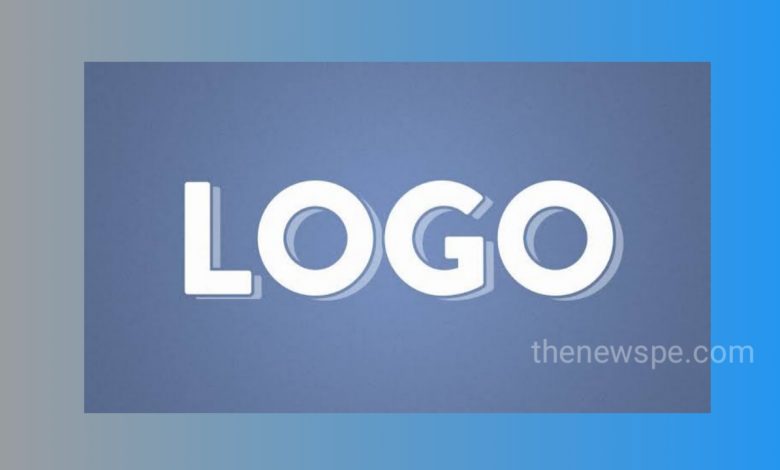
If you want to make logo for your company and that to be in free then go through this article and learn how to make your own logo. In this article you are going to know how you can make your logo by yourself and also customize that logo. First step in logo making process is to understand what the brand embodies and what are your business goals. So logo is basically representation of your business. So it won’t be effective unless you know what kind of impression your brand aiming for. You can also research what kind of logos competitors and industry leaders have, before making your logo. What the color you should choose for your logo. You also have to consider the logos shape and size that fits to its surroundings.
For free logo making go to the logo making site. First you can see the sample logo. To make a new logo click on ‘New’. In this first you have to make the icon of logo for that click on ‘Add symbol’ . Here you can see the icons and also the categories. You can choose the categories that relate to your brand. Pick the icon and click on it. After click on that icon that will be added to your page. After adding icon , you can also make it unique. First you can change the color of your icon. For this click on the area where you want to change the color. After click on that part , left side you can see ‘symbol option’ where you can click and change the color. You can see one color bar there, you can click the color bar and change the color you want.
After changing the color you can see how you can customize the icon. If you want to remove anything from symbol, For that you just have to select the part you want to remove. After selecting the part in left side you can see one ‘eye icon’. Click on that eye icon and you can see the part you are selected are removed.
You can also add another icon and that to be inside the first icon. To add another icon in left side bar you can see the option ‘Add symbol’. You can click on that add symbol option. After clicking it can take to the previous page where you can pick new icon. After clicking on new icon it can show it in your page and you can place the second icon inside your first icon. If you want to change the color then click on the color you want to change and in left side you can see the color bar and click on any color to change the color of your second icon.
After successfully make your logo, you can now add your brand name to your logo. To add your brand name, go to the left bar where you can see the option ‘add text’. Click on add text and text will be added to your page. After clicking on add text you can see the option ‘enter a text’. Click on that and add your brand name. If you want , you can also add your tagline. To add a tag line just click on add text again and enter your tagline below your brand name. You can also change the size of your text by dragging in and out. You can change the text color also. Click on the text and left side click on color bar to change the text color.
You can also make your brand name more unique . Click on brand name. In right side you can see some option . You can click on ‘duplicate’ and the same text that also appear below your tag line. If you have two words , you can remove second part above and first part below to convert your name in 2 parts. You can also apply different fonts to your brand name. First you can select the text and left side you can see the ‘symbol option’. Here you can see the color bar . Above the color bar you can see the box. Click on that box to see the different fonts. You can choose one of them to change your text fonts. You can also change the text color. You can also change the text color separately select the text. Now your logo is ready with brand name and your tagline.
After successfully created the logo, now you can download the logo to your computer. To download the logo just click on ‘save and download’ option. To save the logo you have to enter your email and then click on ‘save and continue’. Now you can see your logo has been sent . The logo will be sent to your email. Now you can check your mail weather the logo has been sent to your mail or not. Click on your Gmail. Check your inbox. You can found the email with an attachment. You can download the file. When you open that file you can got your logo in different formats. If you open any one of the file format you can see your logo. Once you download this logo you can use that logo anywhere you want. If you want to use the logo in different background, make sure you can use the PNG file. Because PNG files will give you a transparent background for your logo. You can also edit your logo in future. For this comes to the logo maker and you can find the link. Click on that link anytime to continue editing your logo.
Humbly Request To All Visitors!
If you found above both downloading link expired or broken then please must inform admin.