How to Record Phone Calls on Android(2024)?
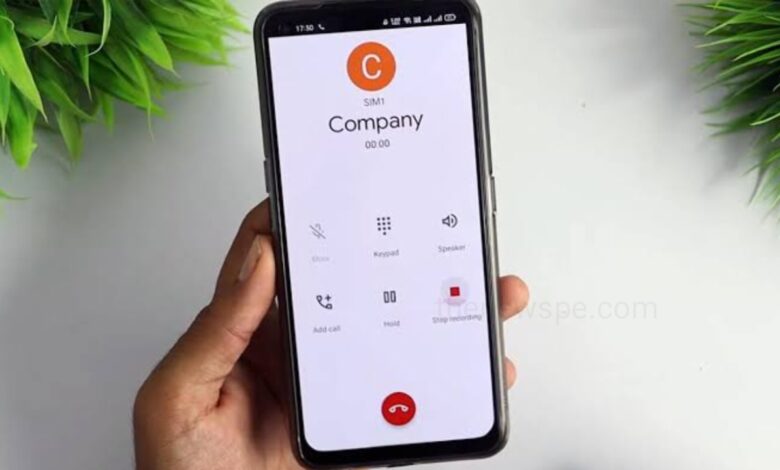
Do you want to save a important conversation or remember an important detail from a phone call, then recording your phone calls can be helpful. If you are having an Android phone and want to record a phone call, then go through this article and know how you can record a call in Android of all brands.
Should You Record Phone Calls?
Recording another person on a call is commonly disliked and, surprisingly, illegal in some places. That is the reason, in certain places, Android phones don’t allow you to do as such. But, on the off chance that the phone has an option to allow you to record calls, then it is best to taking the consent of the other individual on call.
But, incase if you are recording the call because the person on the other end is being aggressive or threatening you, leaving you in no state to ask for consent. Then make sure, you can record the call without informing the other person.
How to Record Phone Calls on Android?
Record Calls on Google, Nothing, Motorola Phones
Since 2021, most smartphone brands obtained their phones with the Google Dialer as the default dialer.
- During a ongoing phone call, tap on the More button.
- Press the ‘Record’ button.
- Then, tap on ‘Start recording’ in the confirmation pop-up.
- But, when you start recording a call on Google Dialer, it will play a message “This call is now being recorded”and that will be audible to everyone on the call.
Set Up Automatic Call Recording
If you want your call to start recording as soon as you pick up the phone, then you can turn on Automatic call recording on the Google Dialer.
- Open Google Dialer on your Android and tap the three-dot icon at the top right corner of the screen.
- A pop-up Menu will open, from Menu select the option ‘Settings’.
- Open Settings and under General Settings select the option ‘Call recording’.
- Open call recording and under AUTOMATIC CALL RECORDING, you will see two options.
- First option is ‘Automatically record unknown numbers’, toggle on this option and enabled this option will record every call that is not saved in your contacts.
- Alternatively, you can tap on the second option ‘Automatically record these numbers’. Then, tap on ‘Choose a contact’ and list of contacts will open.
- You can select the number you want to be recorded. Then, turn on the ‘Always record selected numbers’ toggle.
Record Calls on Samsung Phones
- To record calls on a Samsung phone during a call, on the call screen tap on the 3-dots icon at the top right corner.
- Here, you will see the option ‘Record call’, tap on that.
- Then, it will start recording the call without any warning message like Google Dialer.
- But, when Wi-Fi calling is enabled, Samsung does not let you to record calls for some reasons.
Record Calls on Xiaomi, Redmi and POCO Phones
- Xiaomi, Redmi, and POCO devices also come with Google Dialer, but some exceptions come with the MIUI Dialer.
- MIUI Dialer will appear as a green-colored phone icon. If you have this dialer on your phone, then in ongoing call, press on ‘Record’ button to start recording the call.
- When you record the call, the other party will not get any alert to inform about recording.
- You can then listen to the recording from call logs.
Record Calls on Oppo, Realme, and OnePlus Phones
Oppo, Realme, and OnePlus devices, run on ColorOS based on Android. Even though Samsung obtained with Google Dialer, you can download their ODialer app from the Google Play Store.
- To record a phone call on Oppo, Realme, and OnePlus Phones, tap on the ‘Record’ button during an ongoing call.
- Give all the necessary permissions and once recorded, you can go back to the call logs and listen to the recording.
Record Calls on Vivo and IQOO Phones
Incase of Vivo and IQOO phones, it come with their stock dialer app. You just have to press ‘Record audio’ button during ongoing call to begin recording the phone call. Once done, you can go back to the call logs to listen to it.
Humbly Request To All Visitors!
If you found above both downloading link expired or broken then please must inform admin.




