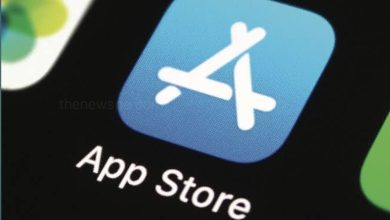iPhone
How to Remove Location from Photos on iPhone?

Advertisement
If you want to keep your location private when sharing pictures, then go through this article and know how you can remove location from photos by using the iPhone Photos App, so that you can quickly remove GPS data before sending or posting your photos.
If you want to share your photo with someone or want to share on your social media accounts but you don’t want them to know to location of photo, then you can remove the location from your photo.
Remove Location from Photos on iPhone
- Open Photos App on your iPhone.
- Then find the photo from which you want to remove the location or GPS data.
- Select the photo and swipe it from bottom to the top until you see the Photo information.
- In photo information, you will see the photos name, iPhone model, resolution of the photo and all the other information. If the photo has the GPS location, it will show on a map right below.
- But, if you want to remove the location from the photo, you have to click on ‘Adjust’ option over the right bottom of the map.
- When you click on Adjust it will then open another section, where you can select if you want to remove your location or you can change it if you want.
- Inorder to remove a location you just have to click on ‘No location’ option at the top and that will remove your GPS data from from the photo.
- When you go back to the photo information, you will see you don’t have the map anymore because you have removed GPS data from the photo.
- You can now share the photo via email, upload to social media or send it to someone and they won’t be able to get the location data from the photo.
Humbly Request To All Visitors!
If you found above both downloading link expired or broken then please must inform admin.
Advertisement