How To Run Facebook Ads
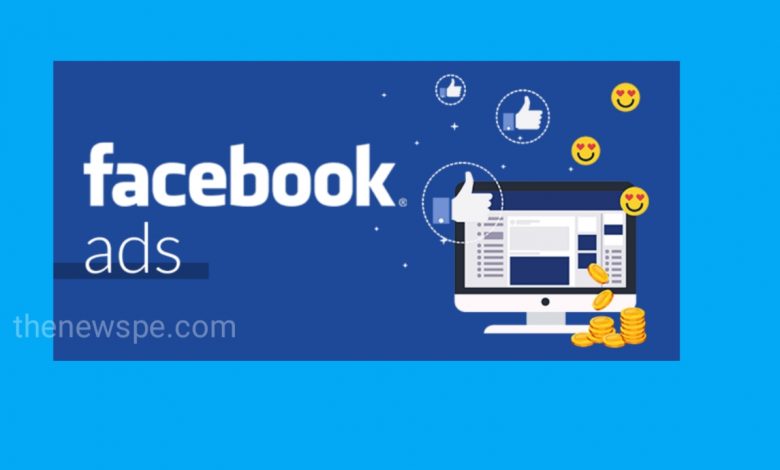
In this article you are going to know about how to run ads to increase the traffic to your site. If you have a site and you want more people to visit your site then you can do that by posting Ad on your Facebook. After go through this article you will be able to post an Ad about your website on Facebook. Facebook will automatically show your Ad to people who might be interested in your site content. If they click on that Ads it will take them to your site. In this way you can get more traffic and customers to your business. You can also tells Facebook exactly which type of audience that you want to show your Ads either particular age group, specific gender and also their interest or more. In this manner you can pick the audience you want to attract.
To create Ad in Facebook, first you have to choose the type of Ad you want for your site. For this first you have to login to your Facebook account. Open Google and search facebook.com/ads manager. Enter your details then click on login. After that a page appears. In this to help maintain the integrity of Facebook advertising, please review and accept or non discrimination policies. You have to click on ‘I accept’. Once you have logged in just click on ‘create’ button present on left top corner. Then choose type of Ad you want to run. There are various options are their brand, awareness, reach, traffic, engagement, messages and many more. Choose according to your preference. If you want traffic then click on traffic and continue. After that you have to give a name for your Ad. Then click on next. After that you have to choose where you want to increase the traffic that is website, messenger, app ,WhatsApp.
Next scroll down to set a budget for your Ad. If you want to run your Ad then you need to spend some money on Facebook. Here you can set how much money you want to spend. Comes to ‘budget and schedule’. Click on budget. Here either you can choose daily budget or lifetime budget. Right side you have to enter the amount. Whatever amount you enter, Facebook will charge that amount to show your Ad to the people. You can start With minimum budget, after seeing the result you can change the budget later.
After setting budget you can go to select the audience for your Ad. In this you will be able to reach the people who will be interested in your Ad. Comes to audience below. First you need to select the location of your audience. Right side ‘edit’ button is there. You can click on edit and enter the location you want. You can search area and select. Then comes to the ‘Age group‘ of your audience. You can select the age group for your audience. Let’s going to ‘gender‘ who will be visiting to your site. Either you can select Male or female or you can click on all. Next you have to choose the people who might be interested in your products. Below you can see ‘detailed targeting’. So click on edit then click on browser. After that select interest. In interest you can see plenty of options. You can choose from that so now you will be able to shown people who are interested in your product.
If you want to target a similar type of audience, just click on ‘suggestions’ and you can find options related to your interest. You can select as many options as you want. If you want to narrow down your target audience even more you can use the option ‘exclude’ below. If you click on exclude you can prevent your Ad reaching a particular type of audience. You can also target people who are interested in other business like yours. For this go to the Facebook, Search your product, then in left you can see the options. Here you can go the ‘pages’ option. In pages you can see the option verified, shops, location and category. Enable the verified button and you will get all the official pages related to your products. Now if you want to show your Ad to people who are interested in this page , just copy the name and go back to Ad manager and paste in the search bar where the suggestions and browser options are there. Similarly you can do this for any page you want to target that audience.
Once you have done just scroll down to the ‘optimization and delivery’. In optimization for Ad delivery click on ‘link clicks‘. After that you can choose what result you want from your Ad. If you want people to click on Ad and visit your site then you need to select the 1st option ‘landing page views’. After that click on next and now you are successfully select your audience.
After select your audience next you can go to the Ad designing. To design your Ad first you need to create a Facebook page for your website. But if you already have a Facebook page you can just select it and start designing your Ad. If you want to create a Facebook page. Comes to ‘identity‘ option where you can see the option Facebook page. Click on create page. Enter your name of your page then below you can select category that matches your business. Finally select a profile picture. Then click on create page and your Facebook page will be created. Once you have created your page you can start designing your ad. Comes to ‘Ad setup’. Here you can click on ‘create Ad’. If you already have a post on your page then you can select ‘use existing post’ and you can use any of your page to run your Ad. Or you can select ‘create Ad‘. Scroll down and you can see the different options are there like media, primary text, headlines, description, destination, website URL and call to action. Using all this option you can start designing your Ad.
After designing your Ad finally you can publish your Ad . Click on ‘publish’ present on right hand side bottom. Now choose your method of payment. Click on next. Enter your card details if you are using debit or credit card. Then click on ‘save’ and your card detailed will be saved. Now Facebook will automatically deduct the money you have set from your saved payment method and your Ad will be published after being reviewed by Facebook. In review usually takes some time. Once your Ad is reviewed it will be posted on Facebook and you can see the status from in review to active.
To see how your Ad looks like ,just click on ‘view more variations’ and select the option ‘share a link’ then click on copy. Now open a new tab and paste it there and then press enter. Then scroll down you can see your Ad. So, here you can see how your Ad looks like to the people. If someone clicks on your Ad it will take them to your blog post.
Humbly Request To All Visitors!
If you found above both downloading link expired or broken then please must inform admin.



