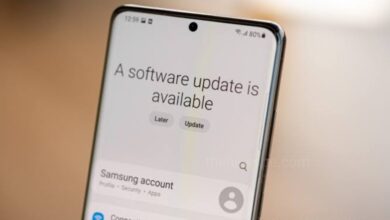How To Scan Any QR Code On Your iPhone, 2023
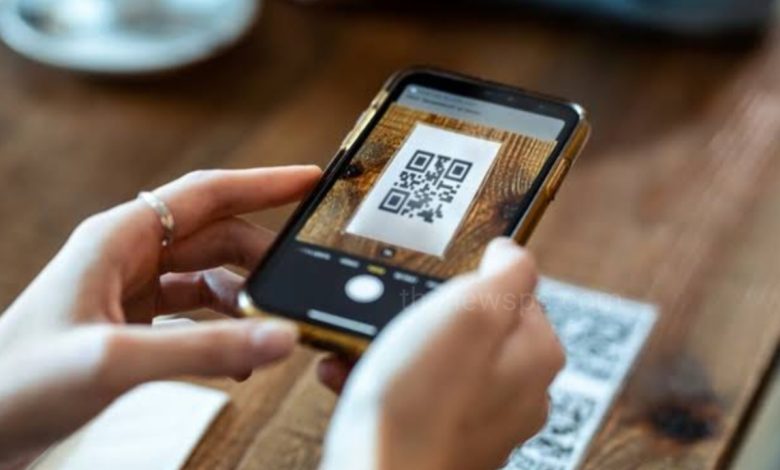
The popularity of QR codes in India is increasing tremendously in recent years. You can found QR codes are everywhere in India, right from a local panwala to a small grocery store to a high-end restaurants for contactless payment. Even if some cafes and restaurants already replaced their menus with a QR code.
The digital payments market in India is growing rapidly. In January 2023, through UPI 8 billion transactions were done which is worth $200 billion. To tap into the growing QR code market, a number of startups have emerged in India such as Paytm, PhonePe, Google pay etc. The use of QR codes rise is due to so many factors that includes increase use of mobile payments, government’s push for cashless transactions, contactless payment during pandemic and convenience of QR codes.
- As smartphones have become more affordable, the use of mobile payments also rises. You just have to do is scan the QR code with your phone’s camera, and immediately payment is processed.
- Popularity of QR codes increased when Indian government push citizen of India for cashless transactions after the demonetization in 2016.
- After the withdrawal of high-value currency notes from circulation by Indian government and cash became harder to come by and people went for the digital payments.
- During COVID-19 pandemic when people were reluctant to exchange notes with one another, by making payment through scanning a QR code is came in handy and that to be the contactless payment without any physical contact.
- One of the biggest reason of popularity of QR codes is that they’re convenient. Quickly and easily you can make payments.
If you are using an iPhone and want to make payment through QR code, then go through this article and know the 5 ways to scan any QR code for digital payment on your iPhone.
Scan QR Code Using iPhone Camera
Apple had the built-in QR code scanning capabilities through camera app of your iPhone. So, you don’t have to download any extra dedicated app on your iPhone to scan a QR code. You can also stay safe from malware by using this native feature of iPhone and avoid the chances of any malware of take over your phone or even can steal your money.
How To Do It
- Take your iPhone and launch the Camera app from Lock Screen, Home Screen, or Control Center.
- Next, point the rear camera towards the QR code to scan in such a way that, the QR code will appears in the viewfinder.
- your iPhone will recognize the QR Code and display a notification if the QR code has any actionable data like a URL, contact number, or email address.
- When notifications shows up , you can tap on that to open the link associated with the QR Code.
Scan QR Code Using Control Center
Apple added the QR code scanning shortcut into the Control Center with the iOS 12, when it launched in 2018. With this feature of iPhone you can scan QR code quickly and conviniently.
On iPhones with a Face ID, to open the Control Center swipe down from the top-right corner .
On iPhones with a Touch ID, to open the Control Center, swipe up from the bottom.
- After that tap the QR Code reader icon and point your iPhone towards the QR code that you want to scan.
- QR Code Reader Shortcut in Control Center on iPhone
- This built-in QR code scanning shortcut is extremely fast and powerful and with in a second it can scan any QR code even if the code is slightly burred.
- This QR code scanning shortcut will either automatically open the actionable link or at the top of the screen show up the link, you can tap on the link to open it.
How To Add QR Code shortcut in the Control Center
- If you want to Scan QR Code on iPhone from Control Center but you can’t see it in control centre then, you can manually add it.
- To add the QR Code shortcut in the Control Center, first open the Settings app on your iPhone and tap Control Center.
- Under More Controls section, before the Code Scanner you can see the green “+” icon present, tap on that and QR Code reader shortcut will now appear in the Control Center.
Scan QR code Using Google Chrome app
Using the Google Chrome app can also scan a QR code on iPhone .
- From App Store, you can freely download the Google Chrome app.
- On the Home Screen, press & hold the Google Chrome app icon until a quick action menu will appear.
- From the quick action menu, you can choose the “Scan QR Code” from the list and position the QR code in the frame.
- After that if prompted Google Chrome app to access the camera, you can allow it.
- A link will shows up, you can tap on the link to open it.
Scan QR Code From A Picture On iPhone
You can also scan a QR code from a picture on your iPhone, thanks to the Live Text feature. This
Live Text feature also identify email id, phone number, text and many more along with the QR code.
- Open the Photos app on your iPhone and select an image image with a QR Code and open it.
- Until a quick action menu appears, press and hold anywhere on the QR code.
- If the QR code having a payment link, then you will see the option pay using the payment apps. These payment app options are that you use in your iPhone. You can choose the app to pay.
- If the QR code having a URL link, you will see the option “Open in Safari”. You just tap on that to open link Safari.
Scan QR Using Google Photos App
You can also scan a QR code using Google Lens from a photo on iPhone. Using the Google Photos app you can not only back up your photos and free up storage space on your iPhone but to scan QR codes on your iPhone
On Google Lens .
- Download Google Photos app freely on your iPhone and open it.
- Next, allow Google photos to access photos on your iPhone.
- After that open the picture that has the QR code and on the bottom of the picture you will see the Google Lens icon, and a notification banner will shows up instantly.
- A link will open along with some options like open, copy, and share.
- If the QR code contains a URL link, you can tap on Website and choose a browser option to open that link.