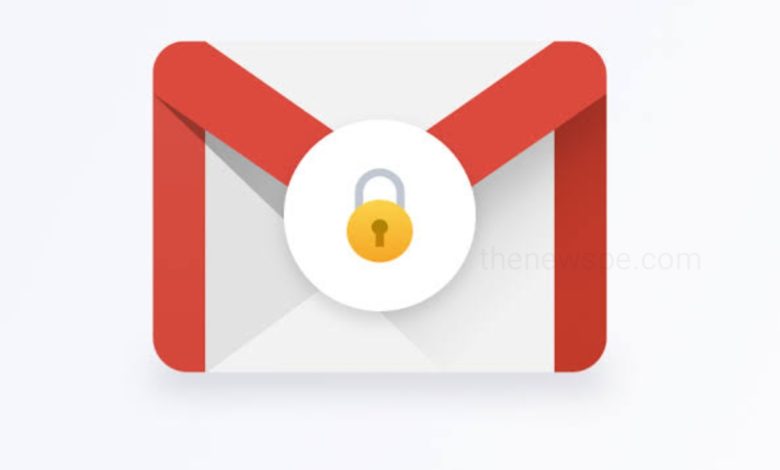
If you want to send a confidential email to protect your sensitive information, then for that Gmail has the super cool feature that is Confidential Mode. By using the Confidential Mode in Gmail you can send email and attachments with added security to your emails. You can also set an expiry date for your email or cancel access whenever you want.
Sending a confidential email on Gmail is a very simple and secure process. Confidential Mode can allows you to protect your sensitive information of your email and ensure that only the recepient of the email can access or view the confidential information. This feature Gmail can adds an extra layer of security to your communications,
But this feature of Gmail has some restriction to the recipients of your confidential messages. Recipient of the confidential mail, won’t be able to forward, copy, print, or download the content without taking your permission. Confidential Mode can prevent sharing your confidential information but still people can take screenshots or photos of your messages or attachments. So, whether this feature can adds extra layer of protection, but before sharing your sensitive information, you should be mindful whom you are sending.
If you want to send an email in Gmail using the Confidential Mode, then go through this article and know how you can enable Gmail’s Confidential mode, along with set expiration dates, passcodes, and other privacy settings for your email.
Send Confidential Email on Gmail
- To send an email using Gmail app on Android or iPhone, first open the Gmail app on your phone.
- In bottom right corner of your email inbox you will see the Compose option, click on that and it will open a “New Message” window.
- Then, at the upper-right corner ofthe new message window, there will be a three-dot icon, click on that and a drop down menu will appear.
- From the drop-down menu, select the option Confidential mode.
- After that toggle on the Confidential mode and set the expiration date for your email. You can set the expiration date from options like one day, one week, one month, three months, or five years.
- After that choose the require passcode. When you click on the down arrow two options will shows up. Choose between the Standard or SMS passcode and click on Save at the top.
- You will then see a message in the email indicating the chosen expiration date.
- If you select the option SMS passcode, then recipients of your email will receive a passcode through a text message.
- After save the password, you will be taken back to the compose page where you can compose your mail and then click on send.
- After that The recipient will be sent an email containing a link to access the email.



