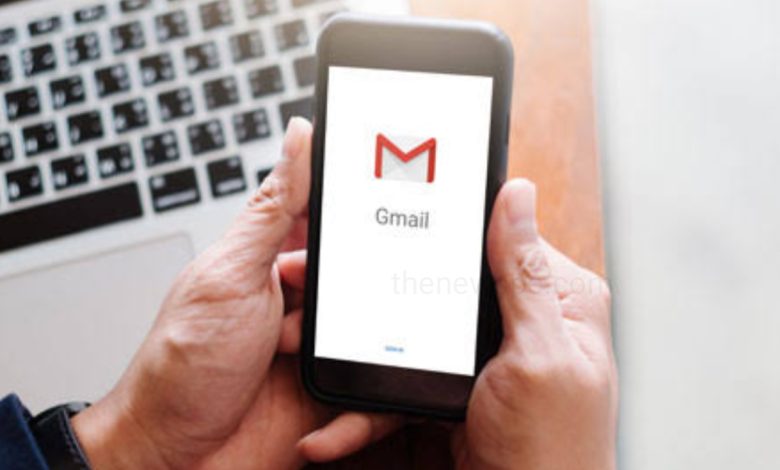
Advertisement
If you want to send an email by using Gmail, then go through this article and know the process of sending emails. You can send email either by using Gmail website on desktop or you can use the Gmail mobile application to send an email.
Send an Email Using Gmail Websites on Desktop
- Open your web browser on desktop and go to the official Gmail website i.e. https://www.gmail.com/.
- After that login to your Gmail account by entering your email address and password and Gmail inbox will open.
- Upper left corner of your Gmail inbox you will see the option + Compose, click on that and it will open a “New Message” window in the lower-right corner of the page.
- Then, enter the email adress of the Recipient whom you want to send the email on the “To” or “Recipients” text box at the top of the New Message window. If you want you can also add multiple email adress.
- After that if you want to CC or BCC someone on the email, click either the Cc link or the Bcc link in “To” text field, then type the email address “Cc” or “Bcc” text field, respectively.
- Then, type the subject of your email, by clicking the “Subject” text field. Generally, a subject summarizes the email in a few words.
- Below the “Subject” box, their will be the large text box. Type your email message.
- If you want to apply formatting the text, then click one of the formatting options at the bottom of the email window.
- After that, if you want to attach any file from your computer, then click on the “Attachments” icon that present at the bottom of the window. Select the file(s) you want to upload and click on Open.
You can also attach photos to the email by clicking the “Photos” icon at the bottom of the window. - After that click on Send, a blue button in the bottom-left corner of the email window and your email will be sent.
Send an Email Using Gmail Mobile Application
- In your mobile you will see the big M icon, that is the Gmail app. Open that app and log in to your Gmail account.
- After that login to your Gmail account by entering your email address and password and Gmail inbox will open.
- In the bottom right corner of the screen, tap on the “Compose” icon and a new message window will open.
- Then, enter the email adress of the Recipient whom you want to send the email on the “To” or “Recipients” text box at the top of the New Message window. If you want you can also add multiple email adress.
- After that if you want to CC or BCC someone on the email, then type the email address “Cc” or “Bcc” text field, respectively.
- Then, type the subject of your email, by clicking the “Subject” text field. Generally, a subject summarizes the email in a few words.
- Below the “Subject” box, their will be the large text box. Type your email message.
- After that if you want to attach any files of photos to the email, then tap on the paper clip icon that present on top of the screen. Select the file or photo that you want to use.
- Then, tap on the paper plane shaped Send icon present on top right corner and your email will be sent.
Advertisement




