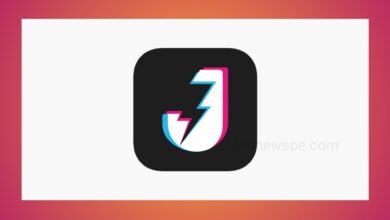How to Send an Email Without Internet Using Gmail?

If you are in an area where the internet connection is not available and you urgently need to send an email, then you don’t have to worry anymore. Gmail has introduced its new feature to everyone that is an offline mode.
With Gmail new offline mode feature, you can access your Gmail seamlessly in the places where low connectivity or no internet connection. you don’t need the internet connection to send, read, spend and search your Gmail messages. According to Google’s support page, this offline mode of Gmail will only work on Google Chrome in normal mode. This feature will not work in incognito mode of Google Chrome.
Gmail is one of the most popular and best email services available today. With the powerful features and usability, Gmail also offers 15 GB of free cloud storage. In Gmail you can also get the security features.
If you want to send an email using Gmail without the internet, then go through this article and know the process of sending email in offline mode.
How to Turn on Offline Mode in Gmail
To send an email without the internet that means in offline, first you have to turn on the offline mode in Gmail.
- First open your Google Chrome browser and open your Gmail account.
- At the top right corner you will see the Settings icon click on that.
- Open the Settings and select the option‘See all settings’ to open your settings menu.
- From settings menu, you will see the ‘Offline’ tab, click on that to open.
- In offline page, you will see a check the box ‘Enable offline mail’. Tik on that box to turn on offline mode for Gmail.
- When you tik on the check box, you will see two setting options, that is ‘Keep offline data on my computer‘ and ‘Remove offline data from my computer.‘ you can select the desired setting.
- You can select the days of email you want to sync with Gmail.
- After that click on the ‘Save Changes’ button present below.
How to Remove Your Offline Data
If you want to remove your offline data, then open your Google Chrome and click on the three dot menu present on top right corner and click on the ‘Settings’ option.
- From Settings, select the option ‘Privacy and security.’
- Under ‘Privacy and security,’ you will see the different options, click on ‘Cookies and other site data’ option.
- After that click on ‘See all cookies and site data’ and then select ‘Remove all.’