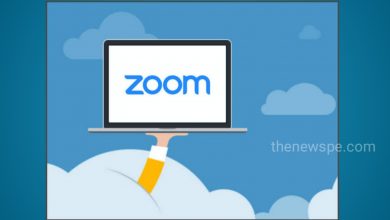How To Send HD Photos On Your WhatsApp, 2023

WhatsApp is one the most popular apps that can use worldwide, when it comes to the messaging and video calling with friends and your loved ones. With over two billion users, WhatsApp use earlier only to sending standard quality images but you can also send images in HD quality on WhatsApp. If you are still sending your HD quality photographs with standard quality in your WhatsApp then go through this article and send images in HD quality even if you have slow internet speed with fast and reliable sharing option.
Before get started, you should remember some points
- Only the high-resolution photographs, can be sent in HD quality.
- This feature is not available on the WhatsApp web or desktop apps.
- After sending any HD photo, the resolution of the photo remains the same but get a bit compressed.
- Manually, you need to save each received HD photo to the gallery.
How To Share HD Photos On WhatsApp
In Android phone there is a option to send HD photos on WhatsApp by sharing them as documents instead of photos but incase of iPhone the process of sending HD Photos is a bit complicated. But with this new HD photo-sharing feature you can natively send HD photos on WhatsApp, whether you are an Android user or iPhone user. The HD quality of photos equals to 3024 x 4032 resolution, which is much better than compared to the previously capped image resolution that is of 920 x 1280 resolution.
- Open your WhatsApp app on your smartphone and open a Chat conversation with a friend.
- Then, tap on the Add Attachments icon present at the bottom on Android. In case of iPhone you an tap on + icon.
- Open the attachment and tap the Gallery icon and it will take you to your phone’s gallery where you can send a photo. In case of iPhone, tap the Photos icon to perform the same.
- From your gallery, by tapping on photo you can Select the photos that you want to share with your friend on WhatsApp.
- After you have selected the photos, at the top center of your screen, you will see a new icon HD icon tap on that the HD icon to send your selected photos in HD quality.
- You can also choose the quality in which you want to share the photos. You will get the two options such as Standard quality and HD quality. Choose the quality and Tap on Done.
- When you choose HD quality, over the selected photo you will see Photo Set to HD Quality will pop up.
- After that tap on the Send button like you normally do to send HD photos on WhatsApp.
How To Save WhatsApp HD Photos to Gallery
If your friend has shared an HD photo with you on WhatsApp, but you didn’t find it anywhere in your phone’s gallery and this is where things get a little complicated. If you have enabled the option, then any photo you have received on WhatsApp automatically gets saved in your gallery. But, in case of HD photos, it doesn’t matter what Media Auto-Download setting is enabled in your WhatsApp account, you have to save each HD photo manually to your phone’s gallery, that you have received on WhatsApp.
- To save the HD photos on your gallery, select the Received HD Photo by tapping on it.
- After selecting the photos, at the top right corner, you will see the Three Dot icon, tap on that and a drop-down menu will appear.
- In drop-down menu, tap on the Save Tab to save the received HD photo to your phone’s gallery.