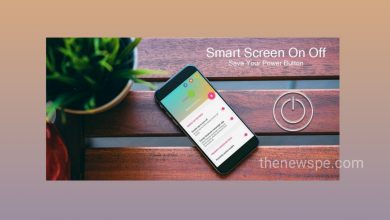How to Set Up Call Forwarding on iPhone 2024?

Sometimes, if you are on an area where zero network coverage, then you can’t be able to get any calls or, incase you are busy in a meeting or away from the phone and can’t take any incoming call, then these all can lead to unanswered calls. The unanswered calls can affect your businesses and individuals whose working from home or can create problems incase any urgency. If you are an iPhone users and you are also going through these problems, then enabling Call Forwarding feature can save your day. Call Forwarding can ensure your calls are to be answered.
Call Forwarding is a popular phone management feature, by enabling it to your iPhone, you can forward all your iPhone calls to a different number. Incase you are not able to take any calls on your iPhone, then you can use this feature and it can forwards all your calls to another phone number of your choice. You can also set voicemail when you traveling abroad, so that when someone calls you on your iPhone it will send instructions to caller that how or when to reach you. If you don’t want to miss any important calls on your iPhone then, go through this article and know how you can set up this Call Forward feature to your iPhone.
How to Forward Calls on an iPhone
You can easily set up Call Forwarding on iPhone to divert incoming calls to a different mobile number or landline number. When you enabled Call Forwarding on your iPhone, all the calls your number getting will be redirected to another mobile number and your iPhone won’t ring at all.
- First, open the Settings app on your iPhone and select the option Phone, tap to open it.
- When you open Phone, you will see different options Here, from that select the option Call Forwarding, tap to open it.
- In Call Forwarding page you will see two options that are Call Forwarding and Forward To.
- First, toggle on the Call Forwarding option. Then, tap on the second option Forward To.
- After that a new page with keyboard will appear, here you will have to type the number where you want to divert your iPhone calls.
- Then, tap on the Back button on the top-left to save the changes.
One thing you should remember, when you enable call forwarding on your iPhone, you must be in the range of the cellular network. Otherwise, your calls won’t be diverted. After setting up this Call Forwarding on your iPhone, in the status bar of your iPhone, you will see a “phone with a right arrow” icon.
Things to Remember while Using Call Forwarding on your iPhone
- Your network provider must be supports call forwarding.
- Divert your iPhone calls to an active number. Otherwise, the other person won’t be able to reach you, if you forward your calls to a switched off number,.
- You can set voicemail on your iPhone, when you traveling abroad. So that when someone calls you it send instructions to caller that how or when to reach you.