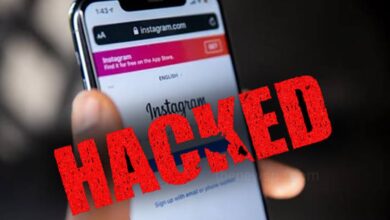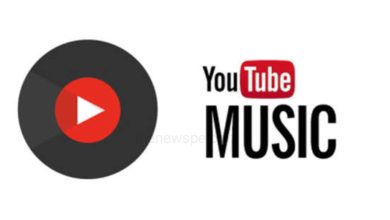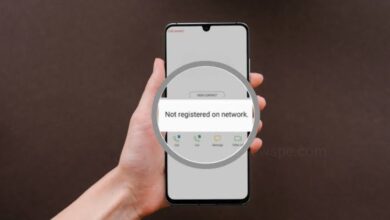How to Share Location Between Android and iPhone?
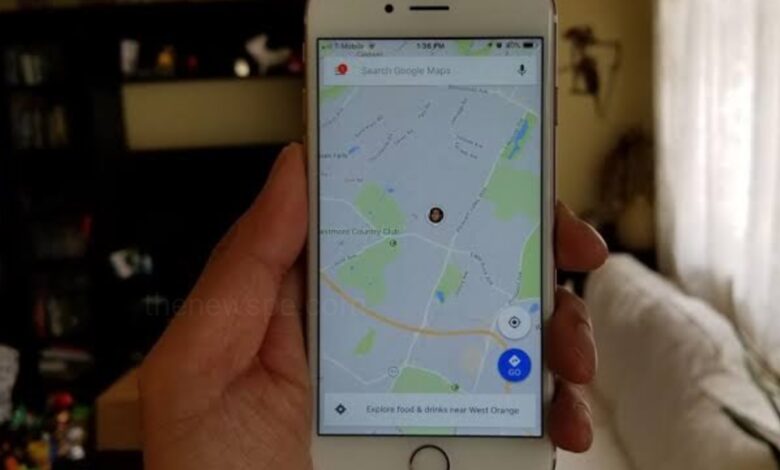
Sharing location between Android and iPhone, you may think it become difficult as Android and iPhone have different operating system. Fortunately, there are several methods you can use to share your real-time location between Android and iPhone.
There are two methods to share location on iPhone to Android, and from Android to iPhone is also possible. One method allows for unlimited sharing, and other provide the time-bound sharing.
How to Share Location from iPhone to Android and Vice Versa?
Using Google Maps
Google Maps is one of the mostly used and great tool for sharing locations from Android to iPhone devices and vice versa. You can share your locations indefinitely or for a specific time by using this app.
- Open Google Maps on your iPhone or Android.
- Tap on your profile icon at the top right corner of the screen.
- From Menu select the option ‘Location Sharing’ and then tap the “Share Location” button.
- Then, select the time option. You can either select ‘for 1 hour’ to choose to share your live location for 1 hour or you can choose for indefinite time by clicking on ‘Until you turn this off’.
- You can then choose a person to share your location from below through different ways like messages, email, Gmail, or any other app.
Using Social Media
You can also share your location between Android and iPhone using the social media app. Some of the most popular social media platforms like WhatsApp, Telegram, and Snapchat, allow users to share their locations with friends and families regardless of their device. But, one thing you should keep in your mind that not every social media app supports sharing location indefinitely. In WhatsApp the maximum duration of location sharing is 8 Hours, in Telegram is 8 Hours and incase of Snapchat it is always.
Share location between iPhone and Android using WhatsApp
- Open the WhatsApp on your device and open the chat from which you want to share the location.
- In iPhone tap the left-bottom “+” icon on the chat box and choose “Location”. For Android click on the paper clip icon on chat box and then select location and select “Share live location.”
- Select the duration for which you would like to share your live location.
- Then, tap the “Send” button, and that contact will receive a message with your real-time location data.
Share Location from Samsung to iPhone Using SmartThings Find
If you are having a Samsung phone and want to share your Samsung’s real-time location with the iPhone, then you can use the SmartThings Find. Once the Samsung device is logged in, you can view its location on your iPhone even without sharing.
- On your iPhone, go to https://smartthingsfind.samsung.com .
- Enter the account credentials that you have used on Samsung.
- After that you will see the live location of the Samsung device by refreshing it manually.
Share location on iPhone through text
On iPhone you can share your location easily through text but one thing you should note that for iOS 16 and below users, instead of sharing the live location you can only share the current location.
- Open the Messages app on your iPhone.
- Open the chat conversation of the person with whom you want to share the live location.
- Tap on “+” icon beside the message bar.
- Select “Location” and then tap on “Share.”
- Choose a time during and send it.
Humbly Request To All Visitors!
If you found above both downloading link expired or broken then please must inform admin.