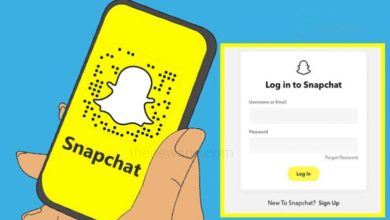How to Share Photos and Videos From your Google Photos to Other Device on Android
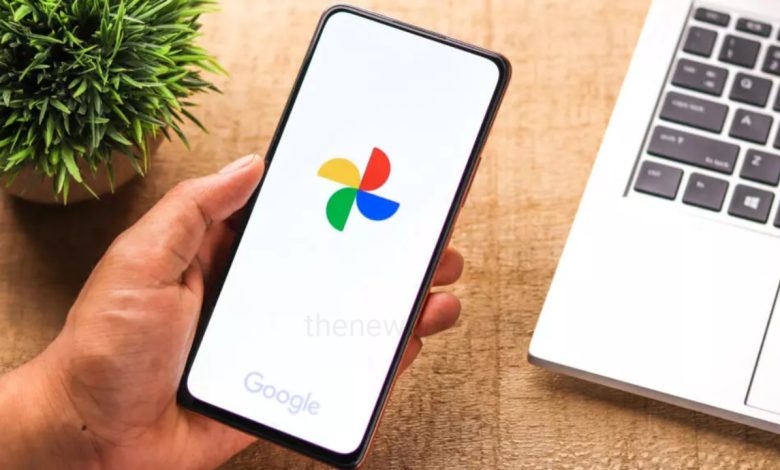
Google Photos is a leading photo backup and sharing app on Android by Google. It is also having standard editing tools that enhance your photos and videos. When you backup your photos and videos on Google Photos, they remain private until you allow others access by sharing.
If you are an android user and want to send photos or videos from Google photos, then go through this article and know some methods of sharing photos and videos from Google photos.
Share Directly With Other Google Photos Users
You can directly Share photos and videos from your Google Photos with the other Google account users. You just have the recipients in your contacts list. Also you can search through their name, phone number, or email address. But, one thing you should know that, phone number will only works, if it is connected with a Google account.
- First open your Google Photos app and at the bottom of the homepage you will see the different options, tap on the Photos option, that present on left bottom corner.
- Open Photos and select a photo or video that want to share. Long press on any photos to select multiple photos or videos at once.
- After selecting the photos or videos, tap on the Share option present in the bottom left corner.
- When you click on Share, you will see the different sharing options along with Send in Google Photos section.
- Under the Send in Google Photos section, you will see the different Google accounts. You can select one person from the suggested contacts.
- If you want you can also search for the contacts by clicking on the search icon. You can search the person through their name, phone number, or email address that associated with Google account.
- After getting the appropriate contact, tap on their name and then type optional message and tap on Send.
- You can also tap on More option present on right to open the entire contact lists. Here you can also have the search option. From the list you can select multiple Google account, then tap on Next that present on top right corner, add optional message and tap on Send.
- You can also simultaneously send photos and videos to the group of people. Under the Send in Google Photos section, you will see the option New group. Click on New group and you will see the contacts, from that select the recipients and tap on Next. Add a message and then tap on Send.
- This method is Like Thread app, you can create conversation with the recipients. You can add likes, comments, and also add more photos and videos.
Share via Nearby Share
Like Apple’s Airdrop, in Google, it is Nearby Share. using Nearby Share, you can share photos and videos to the people near you quickly and seamlessly without using any apps. Using this you can even share files between Android and Windows.
- Open Google Photos on your android phone and at the right bottom you will see the option Photos, tap on that.
- Open Photos and select a photo or video to share. Long press on any photos to select multiple photos or videos at once.
- After selecting the photos or videos, tap on the Share option present in the bottom left corner.
- When you click on Share, you will see the different sharing options along with option Nearby Share.
- Tap the Nearby Share button and wait for some times for the file to download. Depending upon the file size it will take time.
- After that tap on Turn on to enable Nearby Share on your device. When you tap on turn on it will take you to the Nearby Share device search screen.
- Then, select the receiver (s) device, with whom you want to share photos and videos. For this recipient will also need to check their settings to enable Nearby Share.
- After that ask the receiver to tap on Accept to begin the transfer process and wait until it is completed. Receiver than tap on Open to view the photo or video.
Share via a URL Link
You can also share photos and videos from Google photos through a URL Link. If the person with whom you want to share photos does not have a Google account or use any Gmail alternative, then you can create a shareable Link for them. This Link can be share on Social media apps, messaging apps, posted on websites, and more.
- Open Google Photos on your android phone and at the right bottom you will see the option Photos, tap on that.
- Open Photos and select a photo or video to share. Long press on any photos to select multiple photos or videos at once.
- After selecting the photos or videos, tap on the Share option present in the bottom left corner. When you click on Share, you will see the different sharing options.
- Besides, Nearby Share option there will be another option Create link. Click on Create link button and link will be created.
- This link will automatically copied to the clipboard. You can paste the link into supported apps.
- For quick sharing, at the bottom you will see some suggested apps. You can click on the More option to see the entire list of apps.
Share Directly to the Other Apps
You can also share photos or videos from Google Photos to the other Apps. You can directly Share to the social media apps, messaging apps, Bluetooth, email and more from Google photos on your Android device.
- Open Google Photos on your android phone and at the right bottom you will see the option Photos, tap on that.
- Open Photos and select a photo or video to share. Long press on any photos to select multiple photos or videos at once.
- After selecting the photos or videos, tap on the Share option present in the bottom left corner. When you click on Share, you will see the different sharing options.
- Under the Share to Apps section, you will see different applications. Select the app to share photo or video.
- You can also click on More option to see the lists of all compatible apps.