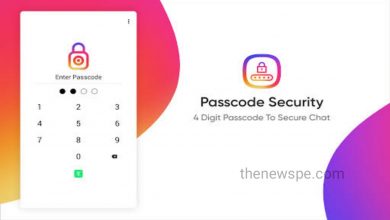How To Share Screen On Your WhatsApp, 2023
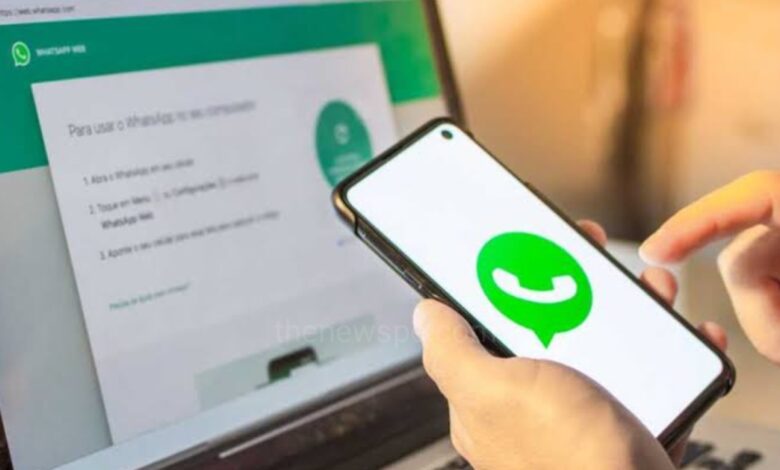
WhatsApp is one of the most popular messaging app across the globe. Years after the launch of this Meta owned app, it is still the mostly used messaging service. India is having the largest user base for whatsApp around 490 millions currently. Apart from just messaging WhatsApp is used for the variety of purposes that includes audio call, video call, sharing photos, videos and documents, for business etc. This Meta-owned instant messaging app keeps on updating their new features and try to enhance user experience.
To enhance the user experience WhatsApp always updates it’s new features and one such feature is Screen Sharing. Screen Sharing allows you to share your phone’s screen during a WhatsApp video call with others.
Share Screen On iPhone And Android
Like the same function found on Google Meet and Zoom app, this new WhatsApp’s screen sharing option enables you to share your screen during a WhatsApp video call that allow other person to view your screen.
- Open your WhatsApp app and click on any of your contact.
- Open the chat and Initiate a video call with that person.
- Once the other user picks up the call, at the bottom of the screen you will see the Share Screen icon tap on that.
- Next, tap on the Start Broadcast tab on your iPhone’s screen to start sharing your screen.
- In case of Android, if you are sharing the screen for the first time, you can tap on the Continue button and then tap on the Start Now button in the pop-up message.
- If you want to stop sharing your screen, simply you just tap on the Stop Sharing button and the screen sharing will get stop.
But one thing you have to keep in your mind that WhatsApp doesn’t offer any option to select any particular window or app, you have to share the complete screen during the WhatsApp video call. That means once you start sharing your screen with someone, everything on your screen, even your notifications, will also be shared and the other person can able to view them all. Before using the Screen Sharing option to avoid showing notifications on the screen, put your device on Do Not Disturb mode.
Share Screen on Desktop App
Using the WhatsApp Web, you can use the WhatsApp on your PC. For Windows and Macs
WhatsApp also offers desktop apps. You can initiate a video call with your friends once you link your WhatsApp account with the desktop app and with just few clicks begin screen sharing.
- Open the browser and search for WhatsApp web. You can also open WhatsApp for Desktop app on your PC or laptop.
- Open WhatsApp web and Scan the QR Code from your phone WhatsApp to link your WhatsApp with phone to your desktop.
- Open any chat conversation with your friend and start a video call.
- After that click on the Share Screen icon to start sharing your desktop’s screen with your friend.
- Here, you will choose whether you want to share your complete display or a particular Window.
- Then, select Display and click the OK button to start screen sharing with your friend.
- If you want to stop sharing your screen click on the Stop Sharing button to end Screen Sharing.