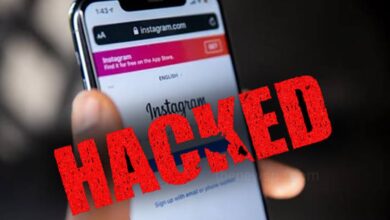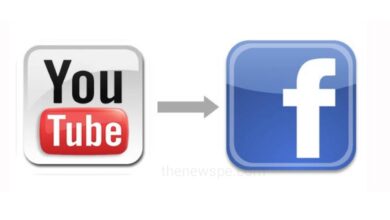How to Stop Downloading Images Automatically from WhatsApp?

WhatsApp is one of the most popular messaging app across the world. Years after its launched, this Meta owned app is still the mostly used messaging services. India is having the largest user base for whatsapp around 490 millions currently. Other than chatting and calling, it is use to send and receive media files. But, along with the important photos and videos, it can also download unnecessary media files from WhatsApp group and over time, this can result in your smartphone getting clogged or the storage space running out.
If you are also going through the same problem and want to stop saving media files to your gallery from WhatsApp group, then go through this article and know how you can stop downloading photos and videos automatically to your gallery from either from the whole WhatsApp chat or for specific group or contacts.
There are two methods to stop WhatsApp from saving photos or videos in your gallery. You can either turn them off all out together or specify which group or contacts you want to avoid this.
Method 1
Turn off Visibility for Specific Chat or Groups
- Open your WhatsApp app on your mobile.
- Tap on the conversation with a person or group you want to turn off Media Visibility for.
- Tap on the group or person’s Name, Number or Nick name at the top of the screen.
- Then find the Media Visibility option, click on it.
- You will see a pop-up menu appear with option ‘Default (Yes)’, ‘Yes’ and ‘No’.
- Select the option No and tap on Ok.
Method 2
Stop All WhatsApp Media Downloads
If you want to stop all WhatsApp media to download and saved in to your gallery, then you need to turn off Media Visibility on WhatsApp Settings.
- Open WhatsApp app on your mobile.
- Click on the three dot Menu present at the top right corner of the screen and a drop-down menu will open.
- From drop-down Menu select the Settings option.
- Select the option Chats, open it.
- Under chat settings, you will see Media Visibility option.
- If you see the Media Visibility option is enabled, then you need to toggle off the switch to disable this option and that can stop downloading images from WhatsApp.
Humbly Request To All Visitors!
If you found above both downloading link expired or broken then please must inform admin.