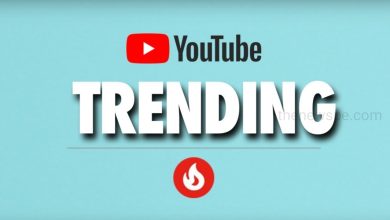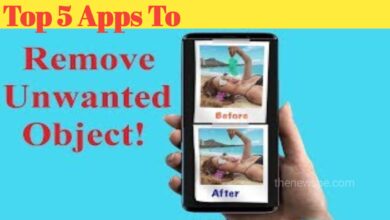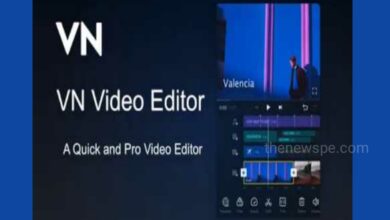How To Turn A Live Photo Into The Video On iPhone

Live Photos was debuted in 2015 through the iPhone 6S. Live photos are easy to create. The process of live photo is exactly the same as click a picture. When you shoot a Live Photo on your iPhone, it captures 1.5 seconds of video that includes both before and after you tap the click button. Live photo is not only a photo but it also includes the movement and sound when you tap and hold the image on your device.
Live Photos are cool and fun, but you can only view those photos on other iOS devices. When Live Photos are shared outside the apple device, that convert in to the static images. If you want to share the live photos from your Apple phone to other device you have to convert that Live photo in to a video or GIF. Live photos are also take more storage space compare to other photos. So you can make video of it and store it somewhere else and remove the large file to clear the storage space.
You can just launch the photo app and tap the album icon to get your Live Photos. In Live photo album you can see all the live photos you have shot while live photo option was enabled. If you want you can and preserve the movement and audio of Live photos in other device by convert the live photos in to video.
Save A Live Photo As Video In iOS 16
If you want you can also create a video from a Live Photo in iOS 16. If you are using iPhone 14, iPhone 14 Pro, or any iPhone that is iPhone 8 or newer then the software running in should be
iOS 16.
To turn a Live photo into a video in iOS 16 you can open the photo app in your iPhone, tap the album icon and select the Live photo album. Open the Live photo album menu, from your gallery choose a photo and tap to open it. When you choose a Live photo it will be open. Here you can see the three dot menu present on top right corner of the photo, you can click on that to get a drop down menu. In this menu you will get the so many options, you can choose the ‘Save as Video’ option to save your Live photo in to a video. To view this new video you can go to the video or recent album in photo app. You can also share this photo from here.
Save Live Photo As Video In iOS 15 Or Earlier Version
To turn a Live photo into a video in iOS 13, 14, and 15, you can open the photo app in your iPhone, tap the album icon and select the Live photo album. Open the Live photo album menu, from your gallery choose a photo and tap to open it. After that tap the share button, then tap on Save as video.
Use Siri Shortcuts For Live Photos To Convert Into Videos
You can also use the Shortcuts app to convert a Live Photo in to a video or GIF. You can first open the Shortcuts. After that go to the Shortcuts Gallery website to access and download the Convert LivePhotos to Video ready made shortcut. Next click on get shortcuts and in resulting page below you can see Add shortcut, you can tap on that. Once the shortcut is downloaded into your library you can tap to open it. Navigate to the Live Photo you want to use in Albums. Next you can tap on the chosen Live Photo and that will execute the conversion to video. Above you can see one notification will be there to decide the shortcut to notify you about Live Photo conversions, if you enabled that then you will get notified in every conversion about where to find the new video. If you want you can share the Live Photos video file on your social media sites or through email.
Humbly Request To All Visitors!
If you found above both downloading link expired or broken then please must inform admin.