How to Turn off Auto-Updates on Android Phone 2024?
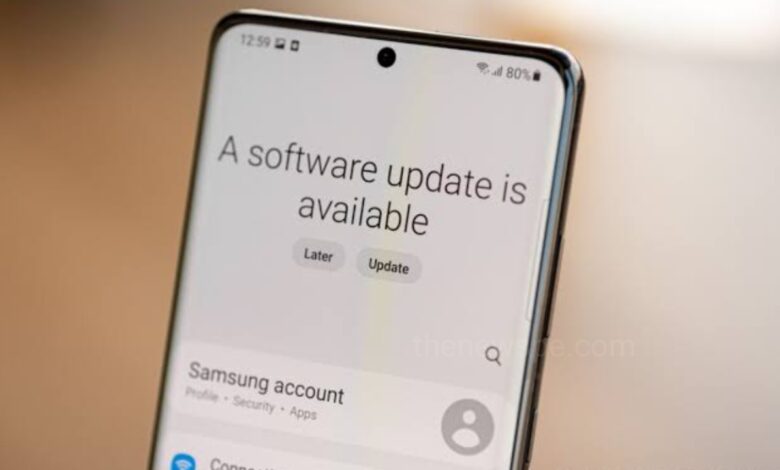
It is important to keep your Android phone up to date because update enhances the existing features, patch security flaws, add new security features, fix bug issues and also improve the performance of device. If your automatic updates is enabled, then whenever the new updates come your phone updates automatically. But, it is convenient to turn off automatic updates to have the full control.
If you are having an android phone and it’s set on automatic updates and you want to disable automatic updates, then go through this article and know how you can turn off your automatic system updates and also the individual app updates.
How to Turn off Automatic System Updates on Android
Whether you want to turn off or on automatic software updates on your Android phone, through your android settings you can easily do that.
- To disable the automatic system updates, go to the Settings app of your android and select the option Software Update / System Update.
- Then, just turn off the “Auto download under WiFi” option to disable the automatic updates. In case if you change your mind then you just turn on the “Auto download under WiFi” to enable the automatic updates.
Turn On/Off Automatic Updates Using Developer Mode
You can also disable auto-updates in Developer options on your android. But, first you have to enable the Developer options, if it already enabled , then you have to turn it off.
- First go to the Settings of your android and select the option About phone.
- Then, look for the build number. If you didn’t see the option then open the Software information.
- After that tap on the build number 7 times to enable the Developer options.
- Then, the system requires your PIN, you have to enter it.
- Again go back to your Settings and at the bottom of the main settings menu you will see the Developer options.
- If the Developer options not showing there, then you can go to the option System, then select
Advanced and then select the Developer options. - Then, look for the option Automatic system updates or “Auto update system“, just disable this option.
- By doing this you will prevent OEM from forcing updates on your device after a restart.
How to Turn off Automatic App Updates on an Android Phone
Like the operating system of your android phone, your individual apps also receive updates as well. If you don’t want to auto update your apps, you can turn off auto updating for all your apps or you can just disable automatic updates of just specific ones.
How to Stop Automatic Updates for All Apps
- If you don’t want any of your apps to update on their own, then open your Play Store.
- At the top right corner of the screen you will see your profile icon tap on that.
- Then, from the menu select the Settings option and open it.
- Next, select the option Network preferences, then select Auto-update apps.
- When you click on the Auto-update apps, you will see the 3 options, from that select Don’t auto-update apps, then click on OK and that will disable automatic update your apps.
How to Stop Automatic Updates for Specific Apps
If you want to disable automatic updates for certain apps, then it can be useful in case of rarely used apps and don’t want to process updates all the time, or some cases you just really like the version you are using currently and don’t want to update it. In this case you can just stop automatic app updates for that specific app.
- First go to your Play Store and tap on your profile icon that present on the top right corner of your screen.
- Then, select the option Manage apps & device.
- Next, tap on Manage and you will see all your installed apps.
- Tap on the app that you want to change auto-update settings on.
- Tap to open that app and on top right corner you will see the three dots , tap on that and uncheck the box enable auto update and that perticular apps automatic updates will turn off.
Humbly Request To All Visitors!
If you found above both downloading link expired or broken then please must inform admin.



