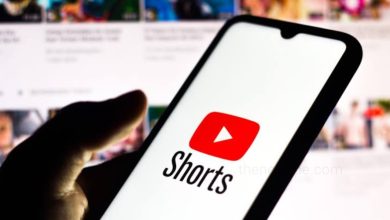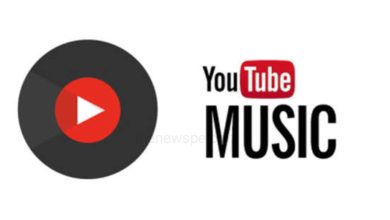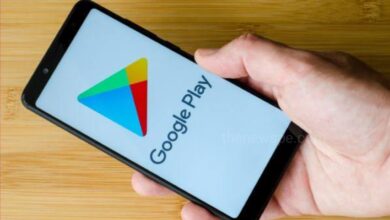How To Turn Off YouTube Restricted Mode On Your Device, 2023
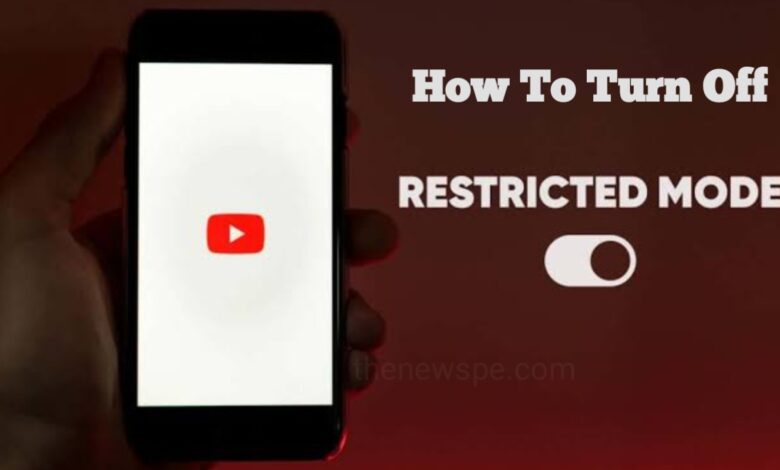
One of the most popular social media platform worldwide is the YouTube, that streaming online video. After Facebook YouTube is the second fastest-growing social media platform with over 467 million monthly active users.
All over the world, most of the people are use this social media platform YouTube to watch videos. In every hour there are thousands of videos are getting uploaded daily. So, there may be a chance that you can come across some content that is downright disturbing and sexually explicit also. For this problem there is a solution is made by YouTube is Restricted Mode. This mode is specially designed as parents control. Using this Restricted Mode on, parents and schools can prevent children from getting exposed to such content that may harm them mentally or physically.
However, if this Restricted Mode is enabled, then as an adult, you may miss lots of content that may looks interested for you. Additionally, if Restricted Mode on YouTube is enabled, then it can also disables the comments section on every video. If you want to know how you can turn off Restricted Mode on YouTube, then go through this article and know how you can do it.
How To Turn Off YouTube Restricted Mode On Mobile
- To toggle off the YouTube Restricted Mode on Android and iOS devices, first you have to open your YouTube app on your device.
- On the top right corner of your screen, you can see the profile icon, tap on that.
- Next, click on the Settings option and go to the General option.
- Tap on General setting to open it and scroll down to find the Restricted Mode button.
- If the Restricted Mode is toggled on, then you just have to tap on it to turn it off.
How To Turn Off YouTube Restricted Mode On PC
- Easily you can disabled YouTube Restricted on your desktop or laptop.
- Open preferred browser on your PC and Visit Youtube.
- On YouTube’s homepage, top right corner of the screen you can find your Profile icon, click on that.
- Here, you will see the Restricted Mode option. If it turned on, you just click on it to toggle it off.
- After you toggle off Restricted Mode YouTube instantly refresh to stop limiting content.
How To Fix Restricted Mode On YouTube When It Won’t Turn Off?
Sometimes, YouTube Restricted Mode just won’t turn off due to toggle-on button may not work. But there are some ways are there, that you can use to fix this problem.
In case if the Restricted Mode is enabled by the organization administrator, then this fixes won’t work. So, in this case the only way to turn off Restricted Mode is by asking the administrator.
1. Clear YouTube App Data & Cache
Due to app bug, your YouTube Restricted Mode may be not turning off. To fix this issue you need to clear the cache data. But, still it doesn’t work, then you can delete the YouTube app data by using below trick.
On Android
- Open Settings on your android device and scroll to find the Apps section.
- Open Apps and tap on the App management.
- In App management, scroll down for YouTube. You can also search for YouTube.
- Next, tap on the YouTube app settings and select the Storage usage option.
- In Storage usage option, you will see the option Clear data and Clear cache. Clear both data and try to turn off the Restricted Mode again.
On iPhone
iPhones does not offer the option to clear app data or their cache data unlike Android devices.
So, for iOS users, they will have to stick to offloading or deleting the YouTube app.
The difference between deleting and offloading apps is, when you deleting an app, it will completely delete the app data along with uninstall the app. However, offloading an app means just removes the app but retains your app data. When you offloading any app that means, you just uninstall that app. Next time when you install the app again, you can instantly resume your activity on that app.
- Open Settings app on your iPhone and go the General settings.
- Open General settings and you will see the Storage option.
- Open the Storage option by tapping on it and you will be able to seethe complete list of apps installed on your iPhone.
- In installed app list, you can scroll down to see the YouTube app or you can search for YouTube through search option.
- When you tap on YouTube, you will get two options, either Offload App or Delete App.
- To turn off Restricted Mode on YouTube, you should try to delete the app and install it again from the App Store.
2. Disable Browser Extensions
A lot of times because of the third-party extensions that you have installed on your web browser, can also prevent you from toggling off the Restricted Mode of YouTube due malfunctioning YouTube on your web browser.
Removing or disabling these extensions can help you to turn off Restricted Mode on YouTube.
- Open Chrome browser on your PC and at top right corner of your screen you will see a three-dot menu, click on that.
- You will see the option More. When you drag your mouse over this, you will see the expanded menu.
- You can click on the Extensions option and you will see a list of all your installed extensions on this page.
- Under the each extensions, there are two options are there Remove or Toggle-off.
- You can disable the extension by Toggling them off. If you will click on Remove, it will completely uninstall them.
- First try to disabling them if not works, then you can remove them.
3. Reboot your Device
If none of the above trick worked, then you just restart your device to turn off restricted mode on YouTube. Be it your laptop or mobile phone, a simple restart can not just boost your device performance but bypass certain glitches.